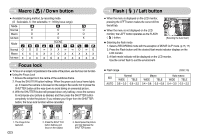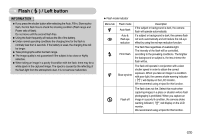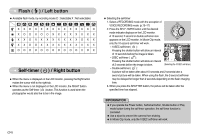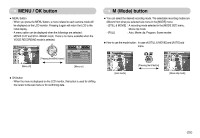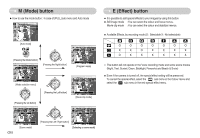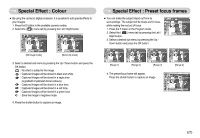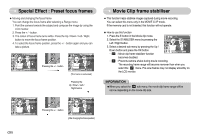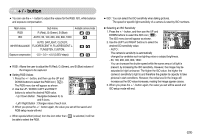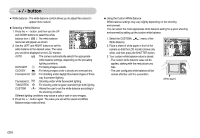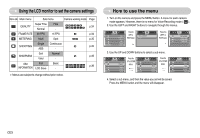Samsung L700 User Manual - Page 28
Special Effect : Colour, Special Effect : Preset focus frames
 |
UPC - 044701007814
View all Samsung L700 manuals
Add to My Manuals
Save this manual to your list of manuals |
Page 28 highlights
Special Effect : Colour ■ By using the camera's digital processor, it is possible to add special effects to your images. 1. Press the E button in the available camera modes. 2. Select the ( ) menu tab by pressing the Left / Right button. Normal [Still image mode] Normal [Movie clip mode] 3. Select a desired sub menu by pressing the Up / Down button and press the OK button. : No effect is added to the image : Captured images will be stored in black and white. : Captured images will be stored in a sepia tone (a gradient of yellowish brown colours). : Captured images will be stored in a blue tone. : Captured images will be stored in a red tone. : Captured images will be stored in a green tone. : Save the image in negative mode. 4. Press the shutter button to capture an image. Special Effect : Preset focus frames ■ You can make the subject stand out from its surroundings. The subject will be sharp and in focus while making the rest out of focus. 1. Press the E button in the Program mode. 2. Select the ( ) menu tab by pressing the Left / Right button. 3. Select a desired sub menu by pressing the Up / Down button and press the OK button. HighLight HighLight [Range 1] HighLight [Range 2] HighLight [Range 3] 4. The preset focus frame will appear. Press the shutter button to capture an image HighLight [Range 4] Capture:SH Edit:+/- 《27》