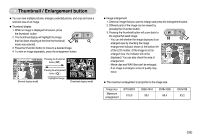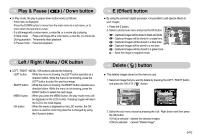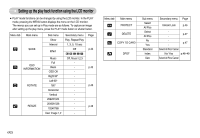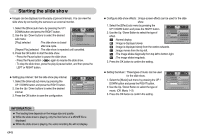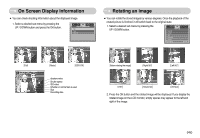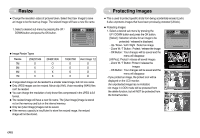Samsung L700 User Manual - Page 42
E Effect button, Play & Pause, Down button, Left / Right / Menu / OK button, Delete, button
 |
UPC - 044701007814
View all Samsung L700 manuals
Add to My Manuals
Save this manual to your list of manuals |
Page 42 highlights
Play & Pause ( ) / Down button ■ In Play mode, the play & pause/ down button works as follows: - If the menu is displayed Press the DOWN button to move from the main menu to a sub menu, or to move down the sub menu cursor. - If a still image with a voice memo, a voice file, or a movie clip is playing In Stop mode : Plays a still image with a voice memo, a voice file, or a movie clip. During playback : Temporarily stops playback. In Pause mode : Resumes playback Left / Right / Menu / OK button ■ LEFT / RIGHT / MENU / OK buttons activate the following. - LEFT button : While the menu is showing, the LEFT button operates as a direction button. While the menu is not showing, press the LEFT button to select the previous image. - RIGHT button : While the menu is showing, the RIGHT button operates as a direction button. While the menu is not showing, press the RIGHT button to select the next image. - MENU button : When you press the MENU button, the play mode menu will be displayed on the LCD monitor. Pressing it again will return the LCD to the initial display. - OK button : When the menu is displayed on the LCD monitor, the OK button is used for confirming data that is changed by using the 5 function button. E (Effect) button ■ By using the camera's digital processor, it is possible to add special effects to your images. 1. Press the E button. 2. Select a desired sub menu and press the OK button. : Captured images will be stored in black and white. : Captured images will be stored in a sepia tone. : Captured images will be stored in a blue tone. Exit:E : Captured images will be stored in a red tone. : Captured images will be stored in a green tone. : Save the image in negative mode. Delete ( ) button ■ This deletes images stored on the memory card. 1. Select an image that you want to delete by pressing the LEFT / RIGHT button and press the DELETE ( ) button. Delete? Yes No Confirm:OK Delete? Yes No Confirm:OK 2. Select the sub menu values by pressing the Left / Right button and then press the OK button. If [Yes] is selected : deletes the selected images. If [No] is selected : cancels "Delete Image". 《41》