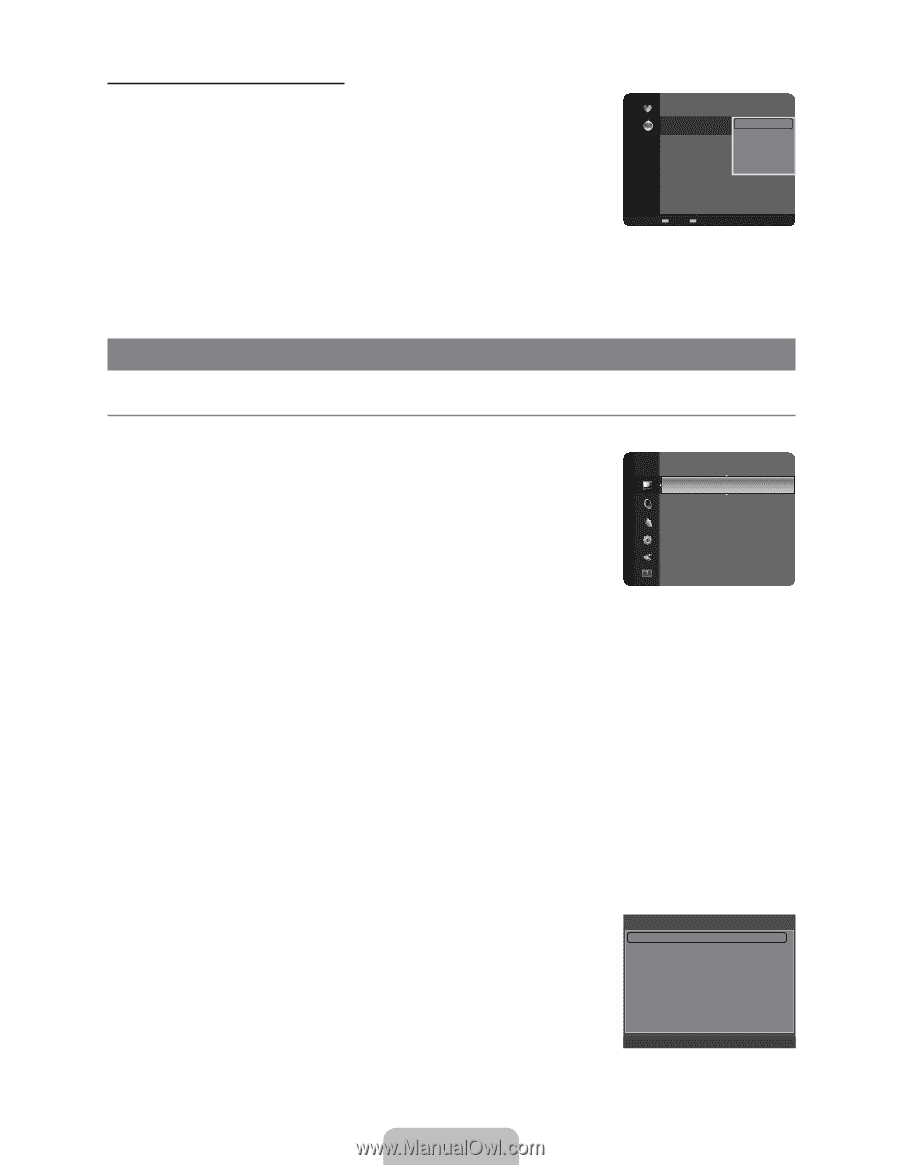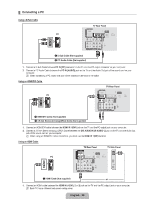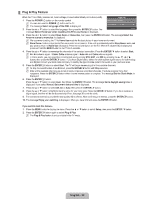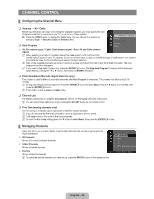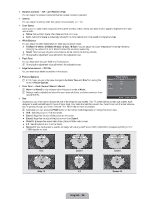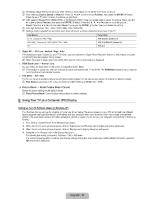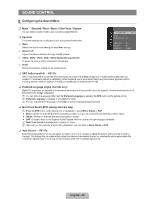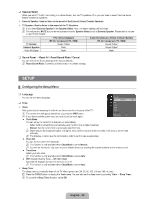Samsung LN22B460 User Manual - Page 27
Samsung LN22B460 - 21.6" LCD TV Manual
 |
UPC - 036725230293
View all Samsung LN22B460 manuals
Add to My Manuals
Save this manual to your list of manuals |
Page 27 highlights
Channel List Option Menu (in Programmed) You can view, modify or delete a reservation. N Press the TOOLS button to use the option menu. „ Change Info 1 / 1 / 2009 Programmed 9:08 am 5 TV1 3:15 pm 5:50 pm 2 2 TV3 TV3 Change Info M.E Quincy, Cancel Schedules The Equalizer Information McMillan & Wife Select All Select to change a viewing reservation. „ Cancel Schedules Select to cancel a viewing reservation. „ Information Zoom Select T Tools E Information Select to view a viewing reservation. (You can also change the reservation information.) „ Select All Select all reserved Programs. PICTURE CONTROL ¦ Con¿guring the Picture Menu R Mode You can select the type of picture which best corresponds to your viewing requirements. T Press the TOOLS button to display the Tools menu. You can also set the picture mode by selecting Tools ĺ Picture Mode. „ Dynamic Picture Mode Backlight Contrast Brightness Sharpness Color Tint (G/R) : Standard :8 : 95 : 45 : 50 : 50 : G50/R50 Ź Selects the picture for increased de¿nition in a bright room. „ Standard Selects the picture for the optimum display in a normal environment. „ Movie Selects the picture for viewing movies in a dark room. R Backlight / Contrast / Brightness / Sharpness / Color / Tint (G/R) Your television has several setting options that allow you to control the picture quality. Ɣ Backlight: Adjusts the brightness of LCD back light. Ɣ Contrast: Adjusts the contrast level of the picture. Ɣ Brightness: Adjusts the brightness level of the picture Ɣ Sharpness: Adjusts the edge de¿nition of the picture. Ɣ Color: Adjusts color saturation of the picture. Ɣ Tint (G/R): Adjusts the color tint of the picture. N When you make changes to Backlight, Contrast, Brightness, Sharpness, Color or Tint (G/R) the OSD will be adjusted accordingly. N In PC mode, you can only make changes to Backlight, Contrast and Brightness. N Settings can be adjusted and stored for each external device you have connected to an input of the TV. N The energy consumed during use can be signi¿cantly reduced if the brightness level of the picture is lowered, which will reduce the overall running cost. R Advanced Settings Samsung's new TVs allow you to make even more precise picture settings than previous models. N Advanced Settings is available in Standard or Movie mode. N In PC mode, you can only make changes to Gamma and White Balance from among the Advanced Settings items. „ Black Tone ĺ Off / Dark / Darker / Darkest Advanced Settings Black Tone Dynamic Contrast Gamma Color Space White balance Flesh Tone Edge Enhancement :0 : On U Move E Enter R Return : Off : Medium :0 : Native Ź You can select the black level on the screen to adjust the screen depth. English - 25