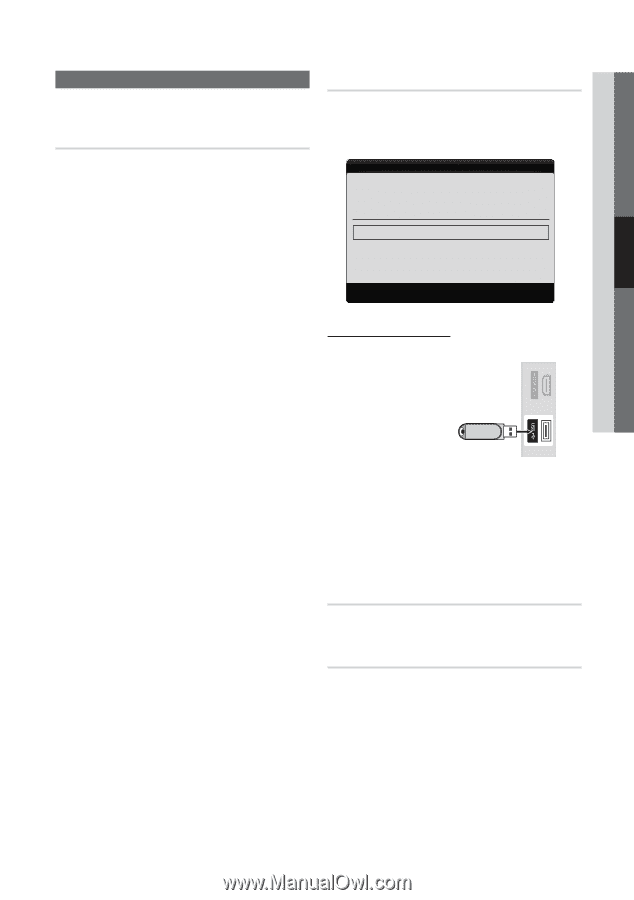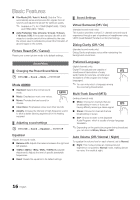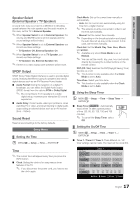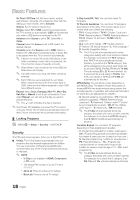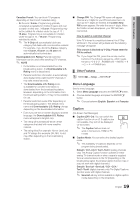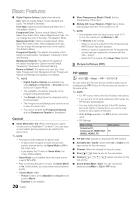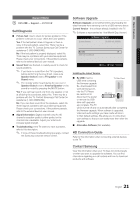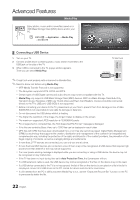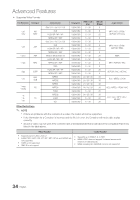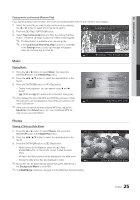Samsung LN26C450E1D User Manual (user Manual) (ver.1.0) (English) - Page 21
Self Diagnosis, Software Upgrade, HD Connection Guide, Contact Samsung - firmware
 |
View all Samsung LN26C450E1D manuals
Add to My Manuals
Save this manual to your list of manuals |
Page 21 highlights
03 Basic Features Support Menu OO MENUm → Support → ENTERE Self Diagnosis ■■ Picture Test: Use to check for picture problems. If the problem continues to occur, check the Color pattern. Yes: If the test pattern does not appear or there is noise in the test pattern, select Yes. There may be a problem with the TV. Contact Samsung's Call Center for assistance (1-800-SAMSUNG). No: If the test pattern is properly displayed, select No. There may be a problem with your external equipment. Please check your connections. If the problem persists, refer to the external device's user manual. ■■ Sound Test: Use the built-in melody sound to check for sound problems. ✎✎ If you hear no sound from the TV's speakers, before performing the sound test, make sure Speaker Select is set to TV speaker in the Sound menu. ✎✎ The melody will be heard during the test even if Speaker Select is set to External Speaker or the sound is muted by pressing the MUTE button. Yes: If you can hear sound only from one speaker or not at all during the sound test, select Yes. There may be a problem with the TV. Contact Samsung's Call Center for assistance (1-800-SAMSUNG). No: If you can hear sound from the speakers, select No. There may be a problem with your external equipment. Please check your connections. If the problem persists, refer to the external device's user manual. ■■ Signal Information: (Digital channels only) An HD channel's reception quality is either perfect or the channels are unavailable. Adjust your antenna to increase signal strength. ■■ Troubleshooting: If the TV seems to have a problem, refer to this description. ✎✎ If none of these troubleshooting tips apply, contact the Samsung customer service center. Software Upgrade Software Upgrade can be performed by downloading the latest firmware from samsung.com to a USB memory device. Current Version - the software already installed in the TV. ✎✎Software is represented as 'Year/Month/Day_Version'. Software Upgrade Current Version 2010/01/18/_000001 By USB ► Alternative Software U Move E Enter R Return Installing the Latest Version ■■ By USB: Insert a TV Side Panel USB drive containing the firmware upgrade file, downloaded from www.samsung.com, into the TV. Please be careful not to USB device disconnect the power or remove the USB drive until upgrades are complete. The TV will be turned off and on automatically after completing the firmware upgrade. When software is upgraded, video and audio settings you have made will return to their default settings. We advise you to write down your settings so that you can easily reset them after the upgrade. ■■ Alternative Software (Not available) HD Connection Guide Refer to this information when connecting external devices to the TV. Contact Samsung View this information when your TV does not work properly or when you want to upgrade the software. You can find information regarding our call centers and how to download products and software. 21 English