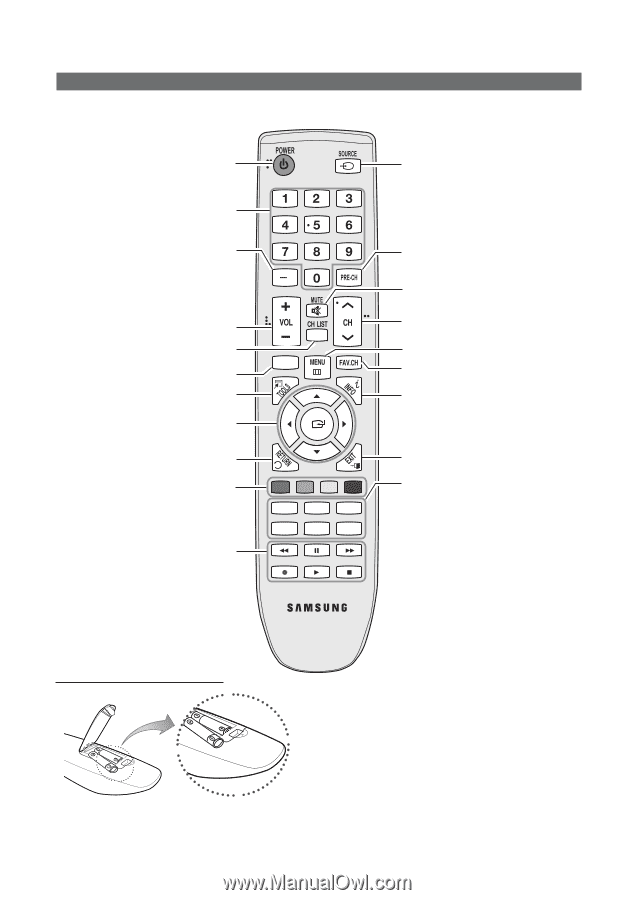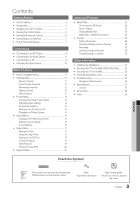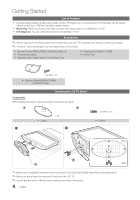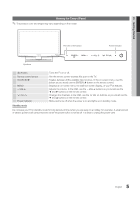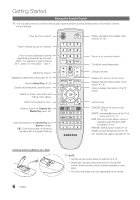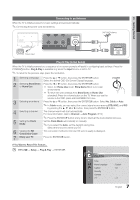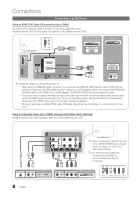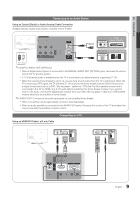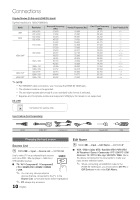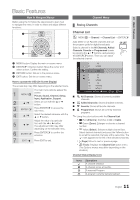Samsung LN26C450E1D User Manual (user Manual) (ver.1.0) (English) - Page 6
Viewing the Remote Control
 |
View all Samsung LN26C450E1D manuals
Add to My Manuals
Save this manual to your list of manuals |
Page 6 highlights
Getting Started Viewing the Remote Control ✎✎This is a special remote control for the visually impaired persons and has Braille points on the Power, Channel, Volume buttons. Turns the TV on and off. Press to directly access to channels. Press to select additional channels (digital) being broadcast by the same station. For example, to select channel '54-3', press '54', then press '-' and '3'. Adjusts the volume. Displays the channel list on the screen. (P. 11) View the Media Play. (P. 22) Quickly select frequently used functions. Select on-screen menu items and change menu values. Return to the previous menu. Buttons used in the Channel list, Media Play menu, etc. Use these buttons in the Media Play and Anynet+ modes. (�: controls recording on Samsung recorders with the Anynet+ feature) MEDIA.P A B C D S.MODE SLEEP MTS P.MODE P.SIZE CC Display and select the available video sources. (P. 10) Return to the previous channel. Cut off the sound temporarily. Change channels. Displays the main on-screen menu. Displays Favorite Channel Lists on the screen. (P. 12) Press to display information on the TV screen. Exit the menu. S.MODE: Selects the sound mode. (P. 16) SLEEP: Automatically shuts off the TV at a preset time. (P. 17) MTS: Press to choose stereo, mono or Separate Audio Program (SAP broadcast). (P. 16) P.MODE: Selects picture mode. (P. 13) P.SIZE: Choose the picture size. (P. 15) CC: Controls the caption decoder. (P. 19) Installing batteries (Battery size: AAA) 6 English ✎✎NOTE xx Use the remote control within 23 feet from the TV. xx Bright light may affect the performance of the remote control. Avoid use when nearby fluorescent lights or neon signs. xx The color and shape may vary depending on the model.