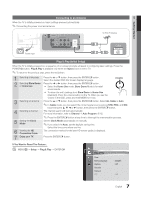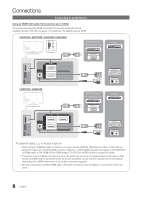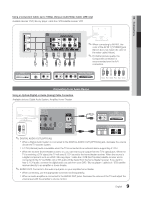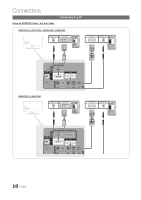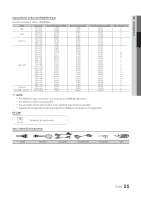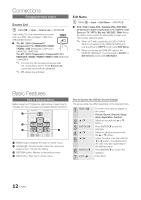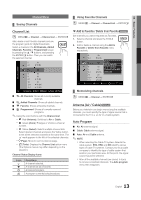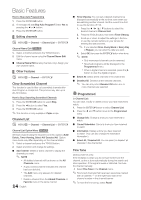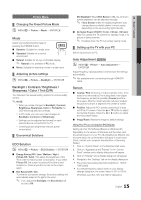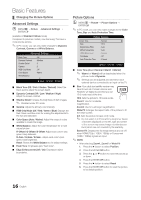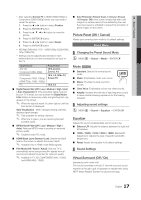Samsung LN37C530F1F User Manual (user Manual) (ver.1.0) (English) - Page 12
Connections, Basic Features
 |
UPC - 036725233126
View all Samsung LN37C530F1F manuals
Add to My Manuals
Save this manual to your list of manuals |
Page 12 highlights
Connections TOOLS P.MODE P.SIZE Changing the Input source Source List OO MENUm → Input → Source List → ENTERE Use to select TV or an external input sources such as a DVD / Blu-ray player / cable box / FAV.CH STB satellite receiver. MTS ■■ TV / AV1 / AV2 / Component1 / Component2 / PC / HDMI1/DVI / HDMI2 / HDMI3 / USB (LN32C530 / LN37C530 / LN40C530 / LN46C530) TV / AV1 / AV2 / Component1 / Component2 / PC / HDMI1/DVI / HDMI2 / HDMI3 / HDMI4 / USB (LN40C540 / LN46C540) S.MODE ✎✎ YaroeuccoannnoenctlyedchtooCoCthsee TexVt.eIrnntahledeSvoicuercsethLaiMtsEtD, IA.P connected inputs will be highlighted. ✎✎ PC always stay activated. HDMI Edit Name OO MENUm → Input → Edit Name → ENTERE ■■ VCR / DVD / Cable STB / Satellite STB / PVR STB / AV Receiver / Game / Camcorder / PC / DVI PC / DVI Devices / TV / IPTV / Blu-ray / HD DVD / DMA: Name the device connected to the input jacks to make your input source selection easier. ✎✎ When a PC with a resolution of 1920 x 1080 @ 60Hz is connected to the HDMI IN 1(DVI) port, you should set to DVI PC mode under Edit Name. ✎✎ When connecting an HDMI/DVI cable to the HDMI IN 1(DVI) port, you should set to DVI PC or DVI Devices mode under Edit Name. SLEEP Basic FeaturesPRE-CH How to Navigate Menus Before using the TV, follow the steps below to learn how to navigate the menu and selecCtHLaISTnd adjust different functions. 1 MEDIA.P MENU FAV.CH TOOLS INFO 2 3 RETURN EXIT 4 S.MODE SLEEP MTS 1 MENU button: Displays the main on-screen menu. P.MODE P.SIZE CC 2 ENTERE / Direction button: Move the cursor and select an item. Confirm the setting. 3 RETURN button: Returns to the previous menu. 4 EXIT button: Exits the on-screen menu. How to Operate the OSD (On Screen Display) The access step may differ depending on the selected menu. 1 MENU m 2 ▲/▼ 3 ENTER E 4 ▲/▼ 5 ◄/► 6 ENTER E 7 EXIT e The main menu options appear on the screen: Picture, Sound, Channel, Setup, Input, Application, Support. Select an icon with the ▲ or ▼ button. Press ENTERE access the submenu. Select the desired submenu with the ▲ or ▼ button. Adjust the value of an item with the ◄ or ► button. The adjustment in the OSD may differ depending on the selected menu. Press ENTERE to confirm the selection. Press EXIT. 12 English