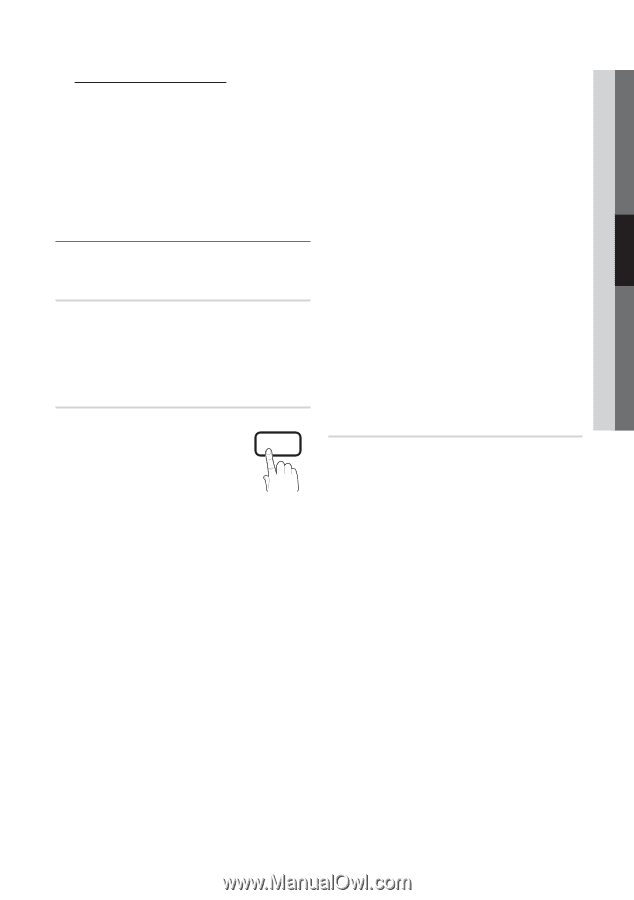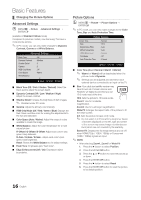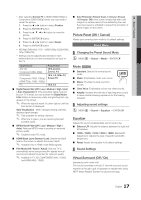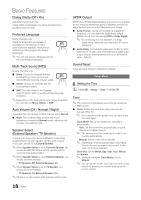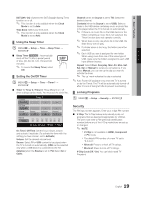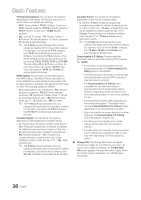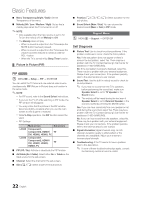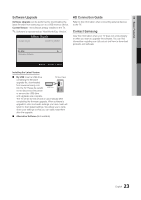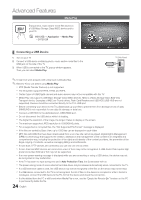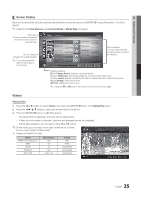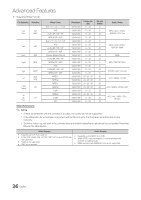Samsung LN37C530F1F User Manual (user Manual) (ver.1.0) (English) - Page 21
Menu Language, Caption, General
 |
UPC - 036725233126
View all Samsung LN37C530F1F manuals
Add to My Manuals
Save this manual to your list of manuals |
Page 21 highlights
03 Basic Features POWER P How to watch a restricted channel If the TV is tuned to a restricted channel, the V-ICNhFipO will block it. The screen will go blank and the following message will appear: This channel is blocked by V-Chip. Please enter the PIN to unblock. ✎✎ If you forget the PIN, press the remote-control buttons in the following sequence, which resets the pin to "0-0-0-0" : POWER (off) → MUTE → 8 → 2 → 4 → POWER (on) ¦¦ Other FeatTuOrOeLsS P.MODE OO MENUm → Setup → ENTERE Menu Language Set the menu language. 1. Select Menu Language and press the ENTERE button. 2. Choose desirFeAdVl.aCnHguage and press the ENTERME TS button. ✎✎ Choose between English, Español and Français. Caption (On-Screen Text Messages) ■■ Ccaappttioionnfu(OncfftiSo/.nOMoOnn)D:EoYroouffc.aIfncsawpitticohnsthaere CC not available, they will not be displayed on the screen. ✎✎ The Caption feature does not work in Component, HDMI or PC modes. ■■ Caption Mode: You can select the desired caption mode. ✎✎ The availaSbLiElitEyPof captions depends on the program being broadcasted. Default / CC1~CC4 / Text1~Text4: (analog channels only) The Analog Caption function operates in either analog TV channel mode or when a signal is supplied from an external device to the TV. (Depending on the broadcasting signal, the Analog Caption function may or may not work with digital channels.) Default / Service1~Service6 / CC1~CC4 / Text1~Text4: (digital channels only) The Digital Captions function works with digital channels. ✎✎ Service1~6 may not be available in digital caption mode depending on the broadcast. ■■ Digital Caption Options: (digital channels only) Size: Options include Default, Small, Standard and Large. The default is Standard. Font Style: Options include Default and Styles 0 to 7. The default is Style 0. Foreground Color: Options include Default, White, Black, Red, Green, Blue, Yellow, Magenta and Cyan. You can change the color of the letter. The default is White. BBlaacckkg,CrRHoeLudInS,dTGCreoelno,r:BOlupet,ioYneslloinwc,luMdaegDenetfaaualtn,dWChyitaen,. You can change the background color of the caption. The default is Black. Foreground Opacity: This adjusts the opacity of text. Options include Default, Transparent, Translucent, Solid and Flashing. Background Opacity: This adjusts the opacity of the caption background. Options include Default, Transparent, Translucent, Solid and Flashing. Return to Default: This option sets each Size, Font SOtpyalec,itFyPoa.rSengIdZroBEuancdkgCrooulonr,dBOapcakcgirtoyutnoditsCodleofra, uFlot.reground ✎✎NOTE xx Digital Caption Options are available only when Default and Service1 ~ Service6 can be selected in Caption Mode. xx The availability of captions depends on the program being broadcasted. xx The Default setting follow the standards set by the broadcaster. xx The Foreground and Background cannot be set to have the same color. xx You cannot set both the Foreground Opacity and the Background Opacity to Transparent. General ■■ Game MMEoDdIAe.P(Off / On): When connecting to a game console such as PlayStation™ or Xbox™, you can enjoy a more realistic gaming experience by selecting the game menu. ✎✎NOTE xx Precautions and limitations for game mode -- To disconnect the game console and connect another external device, set Game Mode to Off in the setup menu. -- If you display the TV menu in Game Mode, the screen shakes slightly. xx Game Mode is not available when the input source is set to TV or PC. xx After connecting the game console, set Game Mode to On. Unfortunately, you may notice reduced picture quality. xx If Game Mode is On: -- Picture mode is set to Standard and Sound mode is set to Movie. -- Equalizer is not available. 21 English