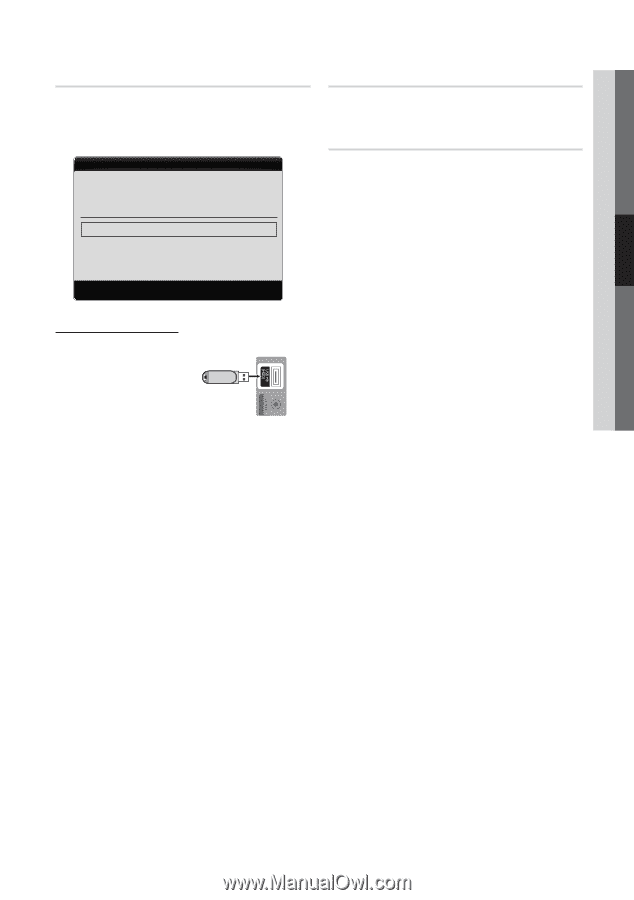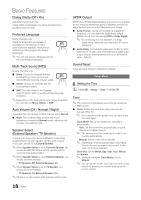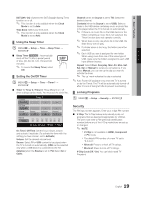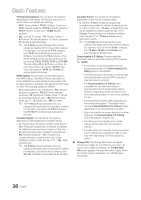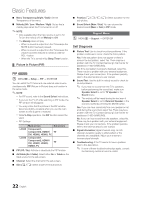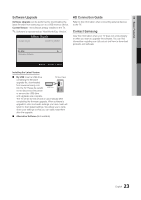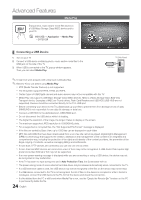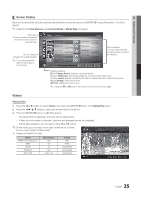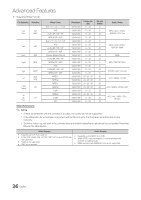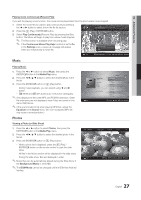Samsung LN37C530F1F User Manual (user Manual) (ver.1.0) (English) - Page 23
Software Upgrade, HD Connection Guide, Contact Samsung - firmware
 |
UPC - 036725233126
View all Samsung LN37C530F1F manuals
Add to My Manuals
Save this manual to your list of manuals |
Page 23 highlights
03 Basic Features Software Upgrade Software Upgrade can be performed by downloading the latest firmware from samsung.com to a USB memory device. Current Version - the software already installed in the TV. ✎✎Software is represented as 'Year/Month/Day_Version'. Software Upgrade Current Version 2010/01/18_000001 HD Connection Guide Refer to this information when connecting external devices to the TV. Contact Samsung View this information when your TV does not work properly or when you want to upgrade the software. You can find information regarding our call centers and how to download products and software. By USB ► Alternative Software U Move E Enter R Return Installing the Latest Version ■■ By USB: Insert a USB drive TV Side Panel containing the firmware upgrade file, downloaded from www.samsung.com, into the TV. Please be careful USB Drive not to disconnect the power or remove the USB drive until upgrades are complete. The TV will be turned off and on automatically after completing the firmware upgrade. When software is upgraded, video and audio settings you have made will return to their default settings. We advise you to write down your settings so that you can easily reset them after the upgrade. ■■ Alternative Software (Not available) 23 English