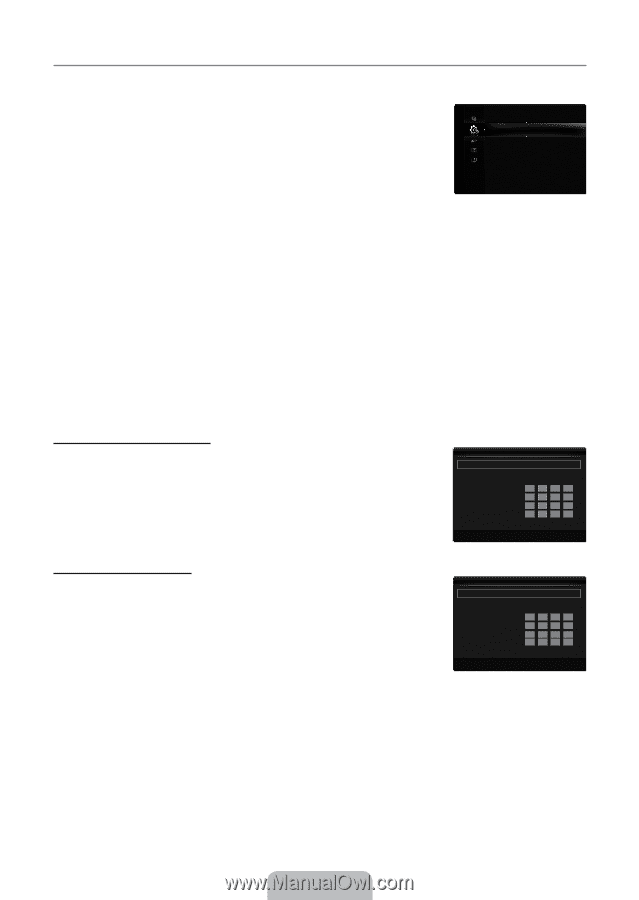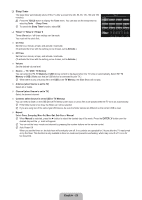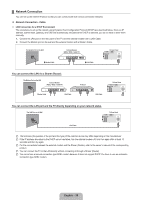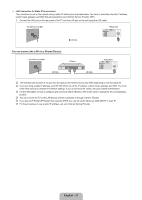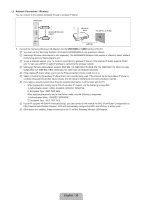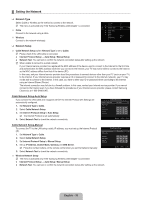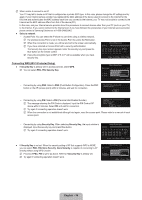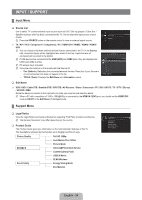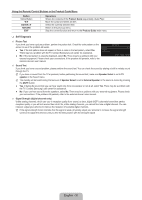Samsung LN40B650T1FXZA User Manual (ENGLISH) - Page 35
Setting the Network
 |
View all Samsung LN40B650T1FXZA manuals
Add to My Manuals
Save this manual to your list of manuals |
Page 35 highlights
¦ Setting the Network ❑ Network Type Select Cable or Wireless as the method to connect to the network. N The menu is activated only if the 'Samsung Wireless LAN Adapter' is connected. ■ Cable Connect to the network using a cable. ■ Wireless Connect to the network wirelessly. Setup Game Mode : Off BD Wise : On Network Type : Cable ▶ Network Setup V-Chip Caption Melody Energy Saving PIP : Medium : Off ❑ Network Setup ■ Cable Network Setup (when Network Type is set to Cable) N Please check if the LAN cable is connected. ● Internet Protocol Setup → Auto Setup / Manual Setup ● Network Test: You can test or confirm the network connection status after setting up the network. N When unable to connect to a wired network If your Internet service provider has registered the MAC address of the device used to connect to the Internet for the first time and authenticates the MAC address each time you connect to the Internet, your TV may not be able to connect to the Internet as the MAC address differs from that of the device (PC). In this case, ask your Internet service provider about the procedures to connect devices other than your PC (such as your TV) to the Internet. If your Internet service provider requires an ID or password to connect to the Internet (network), your TV may not be able to connect to the Internet. In this case, you have to enter your ID or password when connecting to the Internet using an Internet Sharer (Router). The internet connection may fail due to a firewall problem. In this case, contact your Internet service provider. If you cannot connect to the Internet even if you have followed the procedures of your Internet service provider, please contact Samsung Electronics at 1-800-SAMSUNG. Cable Network Setup-Auto Setup If you connect the LAN cable and it supports DHCP, the Internet Protocol (IP) Settings are automatically configured. 1. Set Network Type to Cable. 2. Select Cable Network Setup. 3. Set Internet Protocol Setup to Auto Setup. N The Internet Protocol is set automatically. 4. Select Network Test to check the network connectivity. Cable Network Setup Internet Protocol Setup : Auto Setup ▶ Network Test IP Address Subnet Mask Gateway DNS Server U Move E Enter R Return Cable Network Setup-Manual To connect the TV to the LAN using a static IP address, you must set up the Internet Protocol (IP). 1. Set Network Type to Cable. 2. Select Cable Network Setup. 3. Set Internet Protocol Setup to Manual Setup. 4. Set up IP Address, Subnet Mask, Gateway and DNS Server. N Press the number buttons on the remote control when you set the Network manually. 5. Select Network Test to check the network connectivity. Cable Network Setup Internet Protocol Setup : Manual Setup ▶ Network Test IP Address Subnet Mask Gateway DNS Server : 0 0 0 0 : 0 0 0 0 : 0 0 0 0 : 0 0 0 0 U Move E Enter R Return ■ Wireless Network Setup N The menu is activated only if the 'Samsung Wireless LAN Adapter' is connected. ● Internet Protocol Setup → Auto Setup / Manual Setup ● Network Test: You can test or confirm the network connection status after setting up the network. English - 33