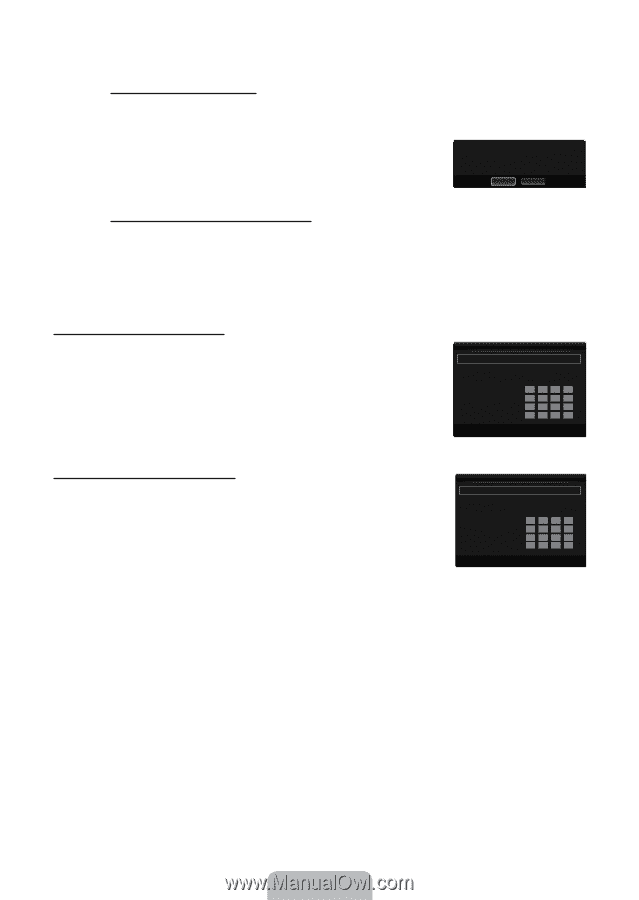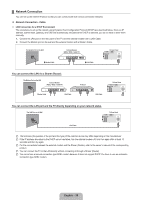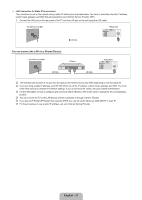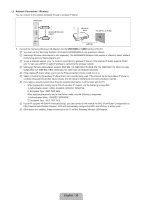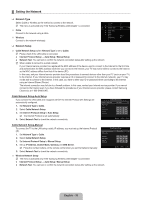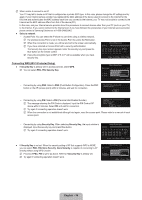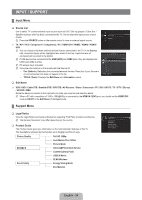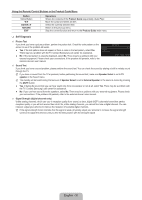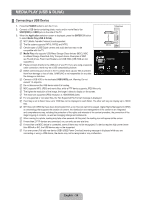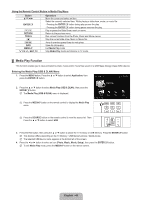Samsung LN40B650T1FXZA User Manual (ENGLISH) - Page 37
How to connect to new Ad-hoc, How to connect an existing Ad-hoc device, Wireless Network Setup-Auto
 |
View all Samsung LN40B650T1FXZA manuals
Add to My Manuals
Save this manual to your list of manuals |
Page 37 highlights
• Ad-hoc: You can connect to a mobile device without an access point through the 'Samsung Wireless LAN Adapter' by using a peer to peer network. How to connect to new Ad-hoc 1. Choose Select a network, then a device list is displayed. 2. While in the device list, press the Blue button on the remote or select Adhoc. N The message The existing network system may have limited functionality. Do you want to change the network connection? is displayed. 3. Input the generated Network Name(SSID) and Security Key into the device you want to connect. How to connect an existing Ad-hoc device 1. Choose Select a network, the device list is displayed. 2. Select the device you want in the Device list. 3. If security key was applied, input the security key again. N If network doesn't operate normally, please check the Network Name(SSID) and Security Key again. If the Security Key is incorrect, it may be the reason for the malfunction. The existing network system may have limited functionality. Do you want to change the network connection? Yes No Wireless Network Setup-Auto Setup If you want to connect AP, AP should support DHCP. Only devices which support Ad-hoc mode can be connected without DHCP. 1. Set Network Type to Wireless. 2. Select Wireless Network Setup. 3. Set Internet Protocol Setup to Auto Setup. N The Internet Protocol is set automatically. 4. Select a network through Select a network. 5. Select Network Test to check the network connectivity. Wireless Network Setup Internet Protocol Setup : Auto Setup ▶ Network Test Select a network : AP1 IP Address Subnet Mask Gateway DNS Server U Move E Enter R Return Wireless Network Setup-Manual Setup 1. Set Network Type to Wireless. 2. Select Wireless Network Setup. 3. Set Internet Protocol Setup to Manual Setup. 4. Set up IP Address, Subnet Mask, Gateway and DNS Server. N Press the number buttons on the remote control when you set the Network manually. 5. Select a network through Select a network. 6. Select Network Test to check the network connectivity. Wireless Network Setup Internet Protocol Setup : Manual Setup ▶ Network Test Select a network : AP1 IP Address Subnet Mask Gateway DNS Server : 0 0 0 0 : 0 0 0 0 : 0 0 0 0 : 0 0 0 0 U Move E Enter R Return English - 35