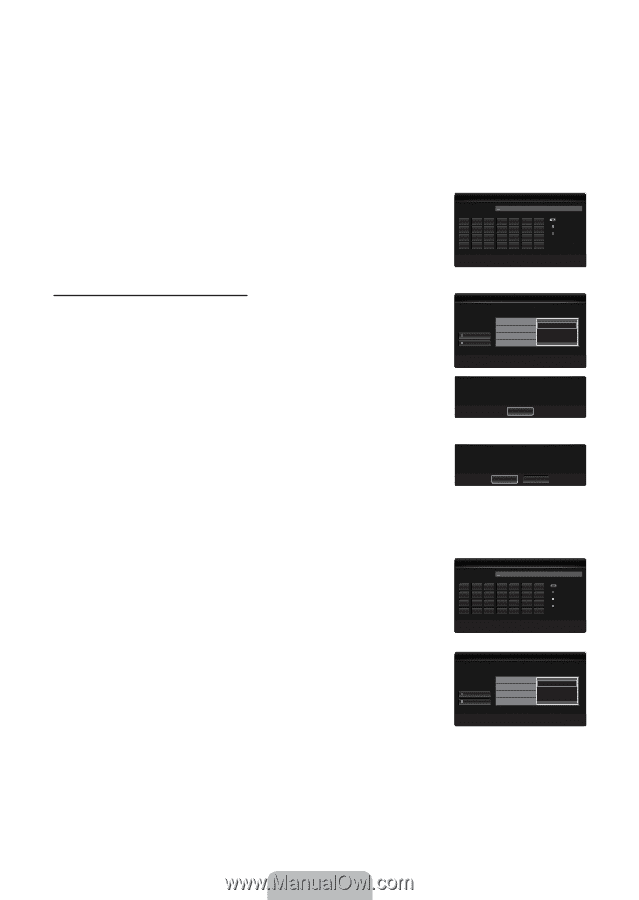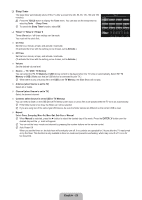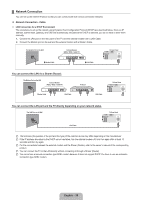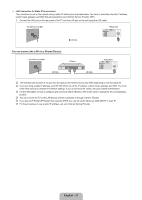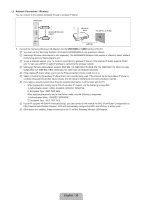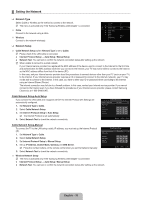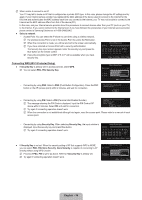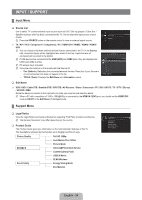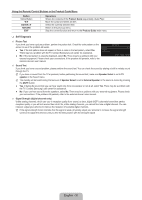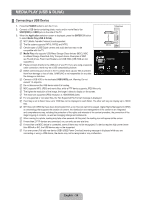Samsung LN40B650T1FXZA User Manual (ENGLISH) - Page 36
Connecting WPS Wi-Fi Protected Setup
 |
View all Samsung LN40B650T1FXZA manuals
Add to My Manuals
Save this manual to your list of manuals |
Page 36 highlights
N When unable to connect to an AP Your TV may fail to locate an AP that is configured as a private SSID type. In this case, please change the AP settings and try again. If your Internet service provider has registered the MAC address of the device used to connect to the Internet for the first time and authenticates the MAC address each time you connect to the Internet, your TV may not be able to connect to the Internet as the MAC address differs from that of the device (PC). In this case, ask your Internet service provider about the procedures to connect devices other than your PC (such as your TV) to the Internet. If you cannot connect to the Internet even if you have followed the procedures of your Internet service provider, please contact a Samsung Electronics at 1-800-SAMSUNG. ● Select a network • Access Point: You can select the IP sharer to use when using a wireless network. N If a wireless Access Point is not in the Access Point list, press the Red button. N When the connection is made, you will be returned to the screen automatically. Wireless Network Setup N If you have selected an Access Point with a security authentication: The Security Key input screen appears. Enter the security key and press the Blue button on the remote control. Security Key ABCDE F Number Delete Done N If security encryption type is WEP, 0~9, A~F will be available when you input security key. n Move `~9 Number E Enter R Return Connecting WPS (Wi-Fi Protected Setup) ● If Security Key is already set: In access point list, select WPS. N You can select PBC, PIN, Security Key. Wireless Network Setup Select a network 3/9 sson jee Search AP_1 Ad-hoc Ap_2 PBC PIN Security Key U Move E Enter R Return • Connecting by using PBC: Select a PBC (Push Button Configuration). Press the PBC button on the AP (access point) within 2 minutes, and wait for connection. Press the PBC button on the access point. Access Point Name : AP_1 Cancel • Connecting by using PIN: Select a PIN (Personal Identification Number). N The message showing the PIN Code is displayed. Input the PIN Code at AP device within 2 minutes. Select OK and wait for connection. Press OK After input TV's Pincode in the access point's setup. Access Point Name : AP_1 PIN Code : 12345678 OK Cancel N Try again if connecting operation doesn't work N When the connection is not established although tried again, reset the access point. Please refer to a manual of each access point. • Connecting by using Security Key: When selecting Security Key, the input window is displayed. Input the security key and press Blue button. N Try again if connecting operation doesn't work. Wireless Network Setup Security Key ABCDE FG H I J K LMN OPQRSTU VWXY Z Number Lowercase Delete Done n Move `~9 Number E Enter R Return ● If Security Key is not set: When the security setting of AP that supports WPS is NONE, you can select PBC, PIN, None Security. None Security is capable of connecting to AP directly without using WPS function. N Process of PBC, PIN is same as above. Refer to if Security Key is already set. N Try again if connecting operation doesn't work. Wireless Network Setup Select a network 3/9 sson jee Search AP_1 Ad-hoc Ap_2 PBC PIN None Security U Move E Enter R Return English - 34