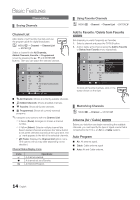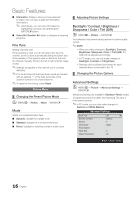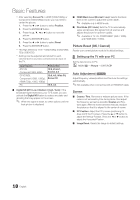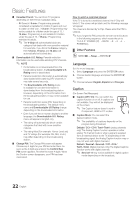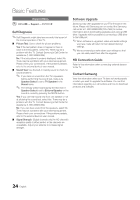Samsung LN40C500F3F User Manual (user Manual) (ver.1.0) (English, French, Span - Page 19
Sound Menu, Changing the Preset Sound Mode, Adjusting sound settings, Sound Settings - specifications
 |
View all Samsung LN40C500F3F manuals
Add to My Manuals
Save this manual to your list of manuals |
Page 19 highlights
03 Basic Features Using Your TV as a Computer (PC) Display Setting Up Your PC Software (Based on Windows XP) Depending on the version of Windows and the video card, the actual screens on your PC will probably look different, but the same basic set-up information will apply in most cases. (If not, contact your computer manufacturer or Samsung Dealer.) 1. Click on "Control Panel" on the Windows start menu. 2. Click on "Appearance and Themes" in the "Control Panel" window and a display dialog-box will appear. 3. Click on "Display" and a display dialog box will appear. 4. Navigate to the "Settings" tab on the display dialog-box. yy The correct size setting (resolution) [Optimum: 1920 X 1080 pixels] yy If a vertical-frequency option exists on your display settings dialog box, the correct value is "60" or "60 Hz'. Otherwise, just click "OK" and exit the dialog box. Sound Menu ¦¦ Sound Settings OO MENUm → Sound → ENTERE SRS TruSurround HD (Off / On) This function provides a virtual 5.1 channel surround sound experience through a pair of speakers using HRTF (Head Related Transfer Function) technology. Preferred Language (digital channels only) Digital-TV broadcasts are capable of simultaneous transmission of many audio tracks (for example, simultaneous translations of the program into foreign languages). ✎✎You can only select a language among the ones being broadcasted. MTS ¦¦ Changing the Preset Sound Mode OO MENUm → Sound → Mode → ENTERE Mode ■■ Standard: Selects the normal sound mode. ■■ Music: Emphasizes music over voices. ■■ Movie: Provides the best sound for movies. ■■ Clear Voice: Emphasizes voices over other sounds. ■■ Custom: Increase the intensity of high-frequency sound to allow a better listening experience for the hearing impaired. ¦¦ Adjusting sound settings OO MENUm → Sound → Equalizer → ENTERE Equalizer The sound settings can be adjusted to suit your personal preference. ■■ Mode: Selects the sound mode among the predefined settings. ■■ Balance L/R: Adjusts the balance between the right and left speaker. ■■ 100Hz / 300Hz / 1kHz / 3kHz / 10kHz (Bandwidth Adjustment): Adjusts the level of specific bandwidth frequencies. ■■ Reset: Resets the equalizer to its default settings. Multi-Track Sound (MTS) (analog channels only) ■■ Mono: Choose for channels that are broadcasting in mono or if you are having difficulty receiving a stereo signal. ■■ Stereo: Choose for channels that are broadcasting in stereo. MTS ■■ SAP: Choose to listen to the Separate Audio Program, which is usually a foreign-language translation. ✎✎Depending on the particular program being broadcast, you can listen to Mono, Stereo or SAP. Auto Volume (Off / Normal) Because each broadcasting station has its own signal conditions, the volume can vary as you switch between channels. This feature lets you automatically adjust the volume of the desired channel by lowering the sound output when the modulation signal is high or by raising the sound output when the modulation signal is low. 19 English