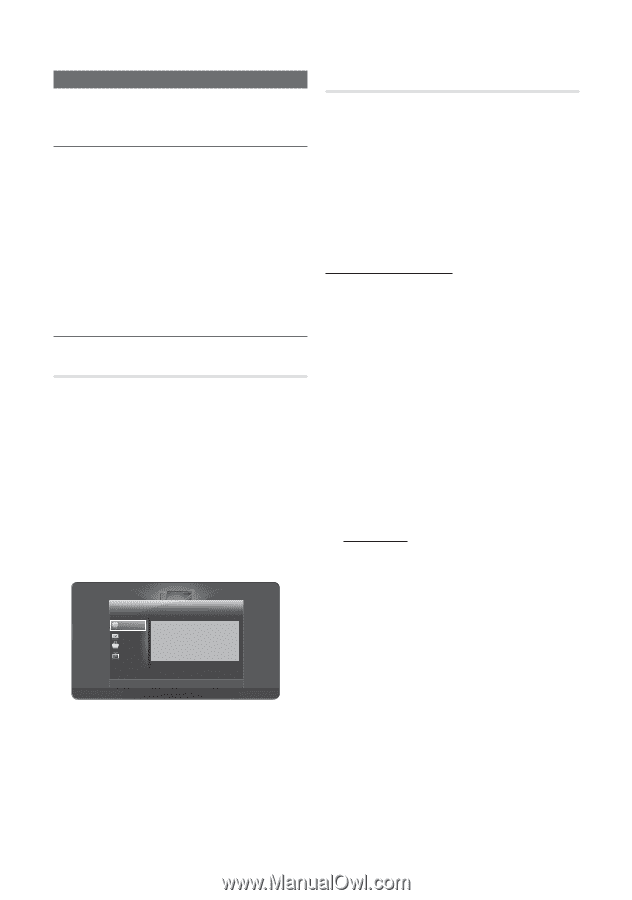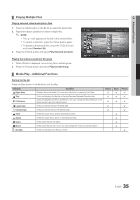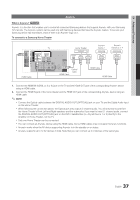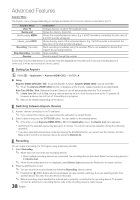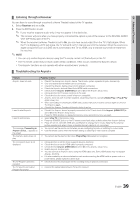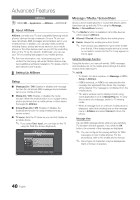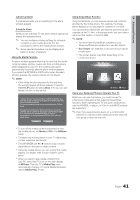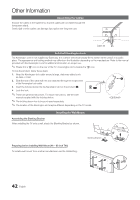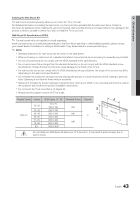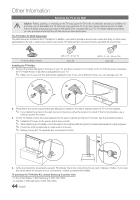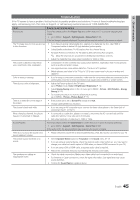Samsung LN40C610N1F User Manual (user Manual) (ver.1.0) (English, French) - Page 40
Setup, Message / Media / ScreenShare
 |
View all Samsung LN40C610N1F manuals
Add to My Manuals
Save this manual to your list of manuals |
Page 40 highlights
Advanced Features AllShare OO MENUm → Application → AllShare → ENTERE ¦¦ About AllShare AllShare connects your TV and compatible Samsung mobile phones/ devices through a network. On your TV, you can view call arrivals, SMS messages and schedules set on your mobile phones. In addition, you can play media contents including videos, photos and music saved on your mobile phones or the other devices (such as your PC) by controlling them on the TV via the network. Additionally, you can use your TV for browsing web pages in your mobile phones. ✎✎For more information, visit "www.samsung.com" or contact the Samsung call center. Mobile devices may need additional software installation. For details, refer to each device's user's guide. ¦¦ Setting Up AllShare Setup ■■ Message (On / Off): Enables or disables the message function (for call arrivals SMS messages and schedules set on your mobile phones). ■■ Media (On / Off): Enables or disables the media function. When the media function is on, it plays videos, photos and music from a mobile phone or other device that supports AllShare. ■■ ScreenShare (On / Off): Enables or disables the ScreenShare function for using mobile phone as a remote control. ■■ TV name: Sets the TV name so you can find it easily on a mobile device. ✎✎ If you select User Input, you can type on the TV using the OSK (On Screen Keyboard). AllShare 3/7 Setup Setup Messange Media ScreenShare Messange Media ScreenShare TV name : On : On : On : Home TV Message / Media / ScreenShare Shows a list of mobile phones or connected devices which have been set up with this TV for using the Message, Media, or ScreenShare function. ✎✎The Media function is available in all mobile devices which support AllShare. ■■ Allowed / Denied: Allows/Blocks the mobile phone. ■■ Delete: Deletes the mobile phone from the list. ✎✎ This function only deletes the name of the mobile from the list. If the deleted mobile device is turned on or trieds to connect to the TV, it may appear on the list again. Using the Message Function Using this function, you view call arrivals, SMS messages and schedules set on the mobile phone through the alarm window while watching TV. ✎✎NOTE xx To disable the alarm window, set Message to Off in Setup of AllShare. xx If OK is selected, or if OK is not selected after the message has appeared three times, the message will be deleted. The message is not deleted from the mobile phone. xx The alarm window can be displayed while using some applications such as Media Play etc. To view the contents of a message, switch to TV viewing mode. xx When a message from an unknown mobile phone is displayed, select the mobile phone on the message menu in AllShare and select Denied to block the phone. Message View If a new SMS message arrives while you are watching TV, the alarm window appears. If you click the OK button, the contents of the message are displayed. ✎✎ You can configure the viewing settings for SMS messages on your mobile phones. For the procedures, refer to the mobile phone manual. ✎✎ Some types of characters may be displayed as blank or broken characters. E Select R Return e Exit A Setup R Return 40 English