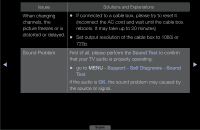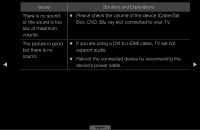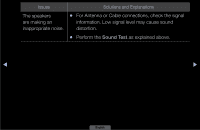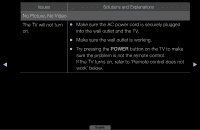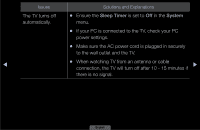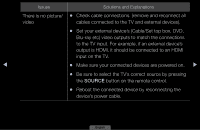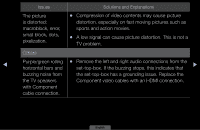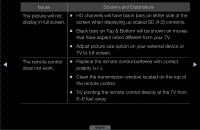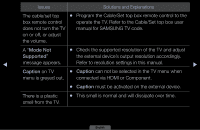Samsung LN40D503F6FXZA User Manual - Page 90
Make sure your connected devices are powered on.
 |
View all Samsung LN40D503F6FXZA manuals
Add to My Manuals
Save this manual to your list of manuals |
Page 90 highlights
Issues Solutions and Explanations There is no picture/ ●● Check cable connections. (remove and reconnect all video cables connected to the TV and external devices). ●● Set your external device's (Cable/Set top box, DVD, Blu-ray etc) video outputs to match the connections to the TV input. For example, if an external device's output is HDMI, it should be connected to an HDMI input on the TV. ◀ ●● Make sure your connected devices are powered on. ▶ ●● Be sure to select the TV's correct source by pressing the SOURCE button on the remote control. ●● Reboot the connected device by reconnecting the device's power cable. English

◀
▶
English
Issues
Solutions and Explanations
There is no picture/
video
●
Check cable connections. (remove and reconnect all
cables connected to the TV and external devices).
●
Set your external device’s (Cable/Set top box, DVD,
Blu-ray etc) video outputs to match the connections
to the TV input. For example, if an external device’s
output is HDMI, it should be connected to an HDMI
input on the TV.
●
Make sure your connected devices are powered on.
●
Be sure to select the TV’s correct source by pressing
the
SOURCE
button on the remote control.
●
Reboot the connected device by reconnecting the
device’s power cable.