Samsung LTM295W Owners Instructions - Page 41
Freezing the Picture, Changing the Screen Size
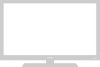 |
View all Samsung LTM295W manuals
Add to My Manuals
Save this manual to your list of manuals |
Page 41 highlights
SPECIAL FEATURES Changing the Screen Size 1 Press the P.SIZE button to change the screen size. • Wide: Sets the picture to 16:9 wide mode. • Panorama: Use this mode for the wide aspect ratio of a panoramic picture. • Zoom 1: Expands the picture with a 4:3 aspect ratio. Use the Channel Up/Down buttons to move the screen. • Zoom 2: Expands the Zoom 1 format picture. Use the Channel Up/Down buttons to move the screen. • Normal 1: Set the picture to 4:3(16:9 for DTV) normal mode. This is standard TV(DTV) screen size. • Normal 2: Original screen size. Note: The screen format depends on the input signal. • When TV, VIDEO, S-VIDEO, DVD (480i) signal is input, the following screen formats are available: Wide ➝ Panorama ➝ Zoom 1 ➝ Zoom 2 ➝ Normal 1 ➝ Normal 2. • When DTV signal is input: Wide ➝ Normal 1 ➝ Normal 2. • When PC signal is input: Full ➝ Normal ➝ Standard. • When DVD (480p) signal is input: Wide ➝ Zoom 1 ➝ Zoom 2 ➝ Normal 1 ➝ Normal 2. Freezing the Picture 1 Press the STILL button to freeze the main picture. • Not available if V-Chip is turned on. • Normal sound will still be heard. Press again to cancel. Downloaded from www.Manualslib.com manuals search engine ENG 4.8















