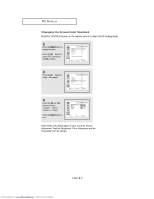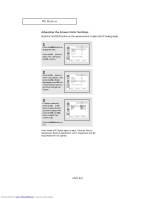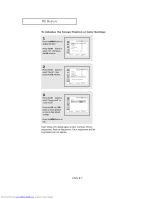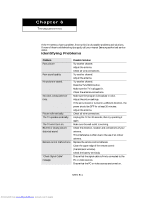Samsung LTM295W Owners Instructions - Page 64
Adjusting the Screen Quality
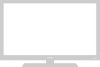 |
View all Samsung LTM295W manuals
Add to My Manuals
Save this manual to your list of manuals |
Page 64 highlights
PC DISPLAY Adjusting the Screen Quality The purpose of picture quality adjustment is to remove or reduce picture noise. If the noise is not removed by fine tuning alone, then do the frequency adjustments to the utmost and fine tune again. After the noise has been reduced, re-adjust the picture so that it is aligned on the center of screen. Press the TV/VIDEO button on the remote control to select the PC Analog mode. 1 Press the MENU button to display the menu. Press the CH w button to select "PC", then press the VOL + button. 2 Press the CH w button to select "Image lock", then press the VOL + button. 3 Press the CH w button to select "Coarse" or "Fine". Press the VOL + or VOL button to adjust the screen quality, vertical stripes appear or the picture may be blurry. 4 When you are satisfied with the settings, press the MENU button repeatedly to return to normal viewing. ENG 5.3 Downloaded from www.Manualslib.com manuals search engine