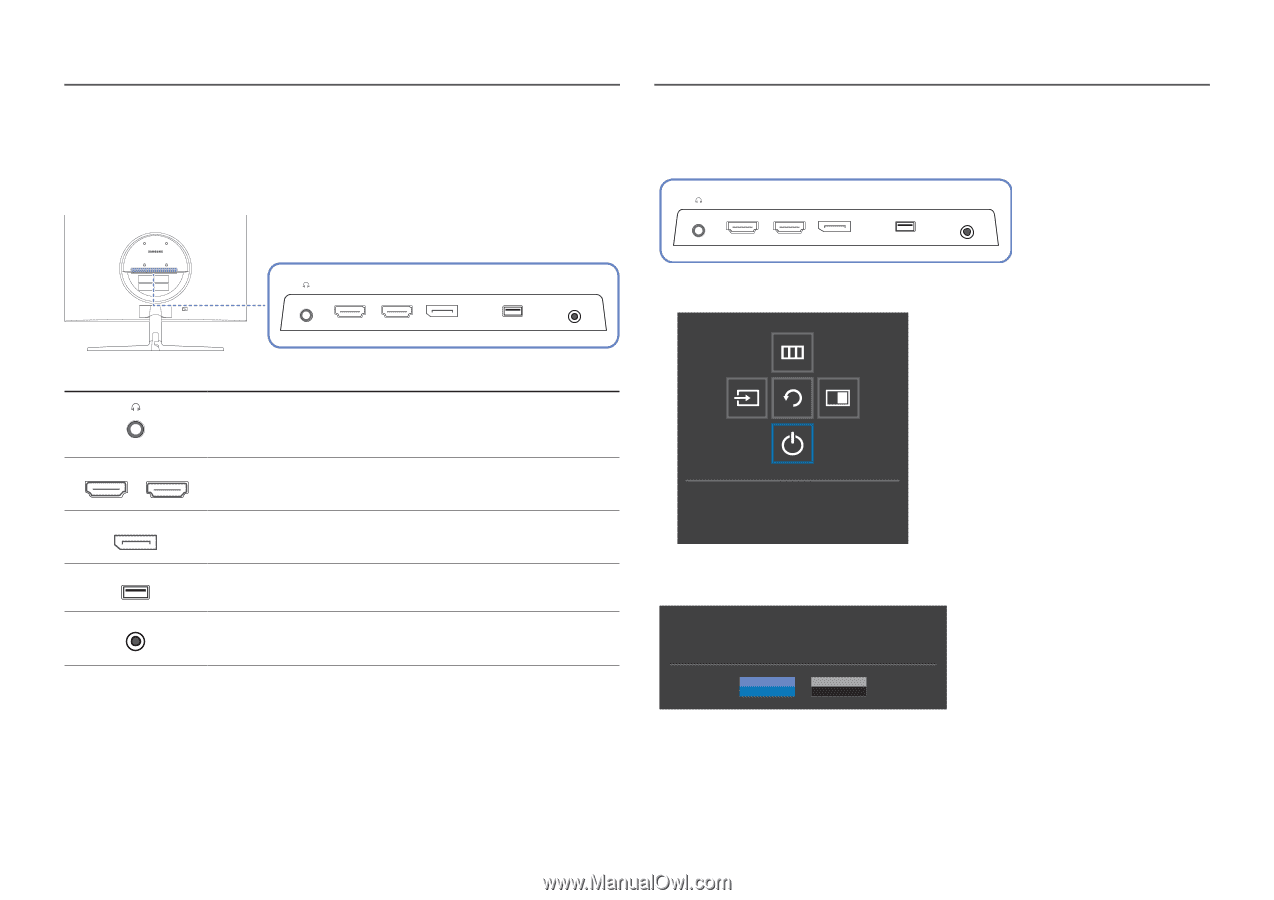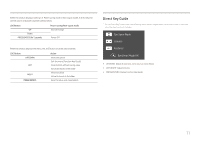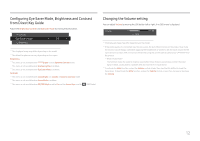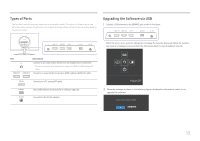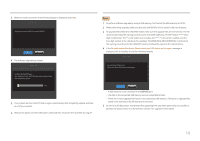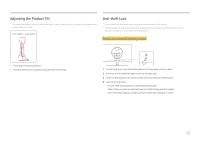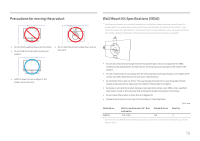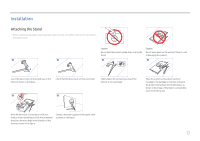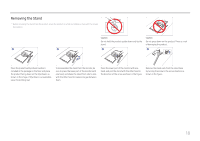Samsung LU28R550UQNXZA User Manual - Page 13
Types of Ports, Upgrading the Software via USB, Power Off
 |
View all Samsung LU28R550UQNXZA manuals
Add to My Manuals
Save this manual to your list of manuals |
Page 13 highlights
Types of Ports ――The functions available may vary depending on the product model. The colour and shape of parts may differ from what is shown. Specifications are subject to change without notice to improve quality. Refer to the actual product. Upgrading the Software via USB 1 Connect a USB memory to the SERVICE port shown in the figure. HDMI IN 1 HDMI IN 2 DP IN SERVICE DC 19V HDMI IN 1 HDMI IN 2 DP IN SERVICE DC 19V HDMI IN 1 HDMI IN 2 DP IN SERVICE DC 19V When the screen is on, press the JOG button to display the Function Key Guide. When the Function Key Guide are displayed, press and hold the JOG button down for approximately 5 seconds. Port Description Connect to an audio output device such as headphones or earphones. ――The sound could only be heard when using the HDMI to HDMI cable or DP cable. HDMI IN 1 HDMI IN 2 Connects to a source device using an HDMI cable or HDMI-DVI cable. DP IN Connects to a PC using a DP cable. SERVICE DC 19V Use a USB memory stick to perform software upgrade. Connects to the AC/DC adapter. Power Off 2 When the message as shown in the following figure is displayed on the product, select Yes to upgrade the software. Do you want to update via USB? Yes No 13