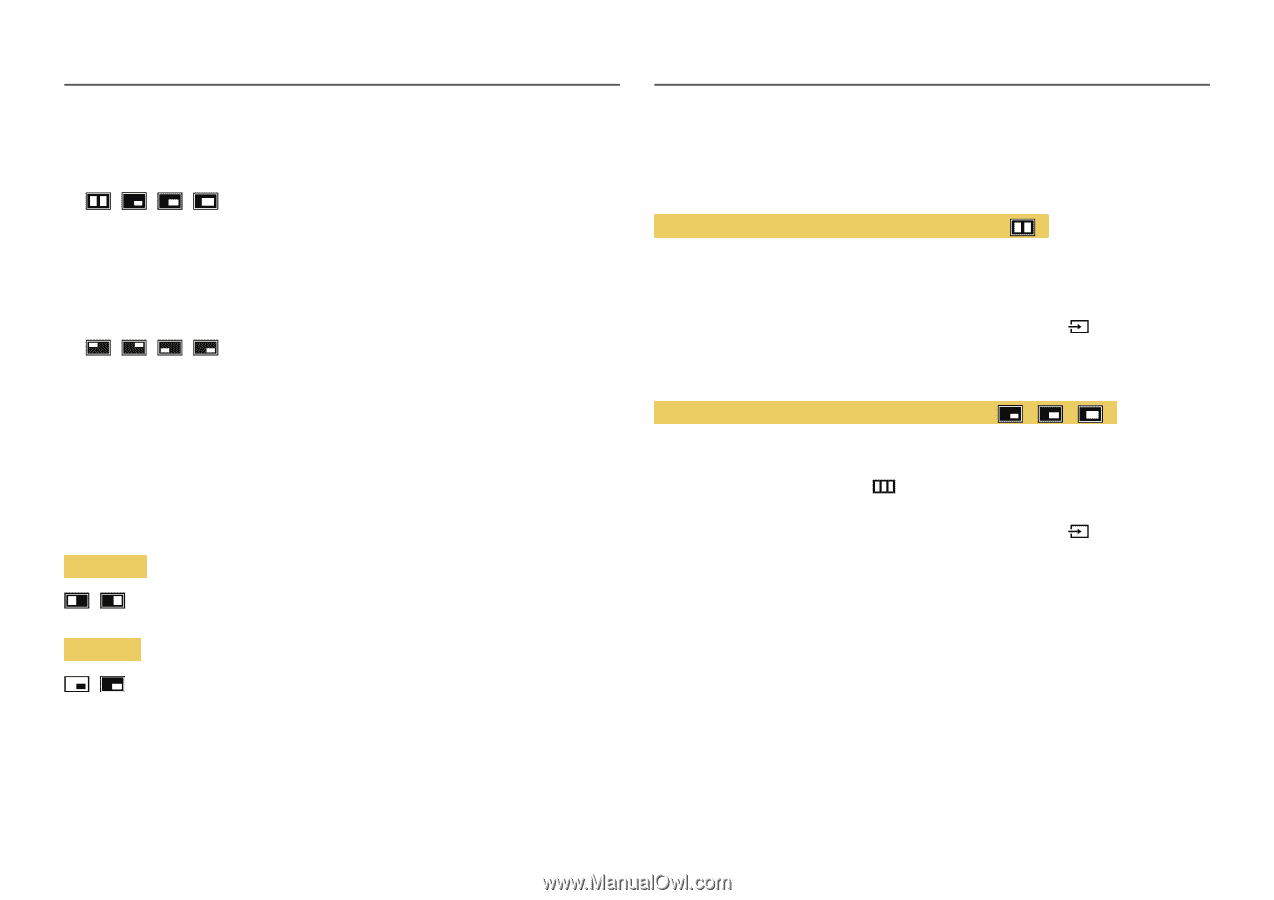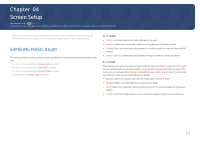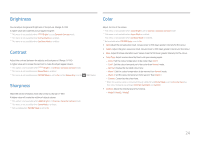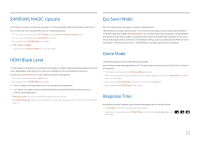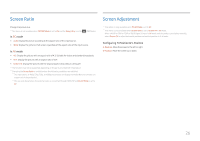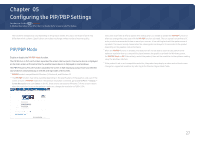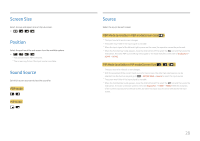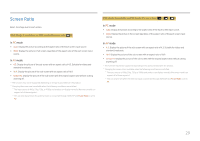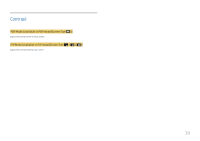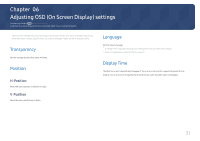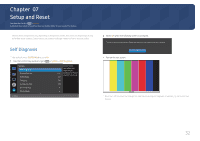Samsung LU28R550UQNXZA User Manual - Page 28
Screen Size, Position, Sound Source, Source, PBP mode, PBP Mode available in PBP modeScreen Size
 |
View all Samsung LU28R550UQNXZA manuals
Add to My Manuals
Save this manual to your list of manuals |
Page 28 highlights
Screen Size Select the size and aspect ratio of the sub-screen. • • / / / Position Select the position of the sub-screen from the available options. • • / / / ――Not available when PBP is selected. ――The screen may flicker if the input source is unstable. Sound Source Set which screen you want to hear the sound for. PBP mode / PIP mode / Source Select the source for each screen. PBP Mode (available in PBP mode(Screen Size )) ――The input source for each screen changes. ――The screen may flicker if the input signal is unstable. ――When the input signal of the left and right screens are the same, the operation cannot be performed. ――When the Function Key Guide appears, move the JOG button LEFT to select the icon and then press the JOG button. The same PBP source setting menu appears. The mode switches in the order of DisplayPort → HDMI1 → HDMI2. PIP Mode (available in PIP mode(Screen Size / / )) ――The input source for the sub screen changes. ――With the exception of the current input source for main screen, the other two input sources can be selected. Use the function key and go to → PIP/PBP Mode → Source to select the input source. ――The screen may flicker if the input signal is unstable. ――When the Function Key Guide appears, move the JOG button LEFT to select the icon and then press the JOG button. The main screen will switch in the order DisplayPort → HDMI1 → HDMI2. With the exception of the current input source for the sub screen, the other two input sources can be selected for the main screen. 28