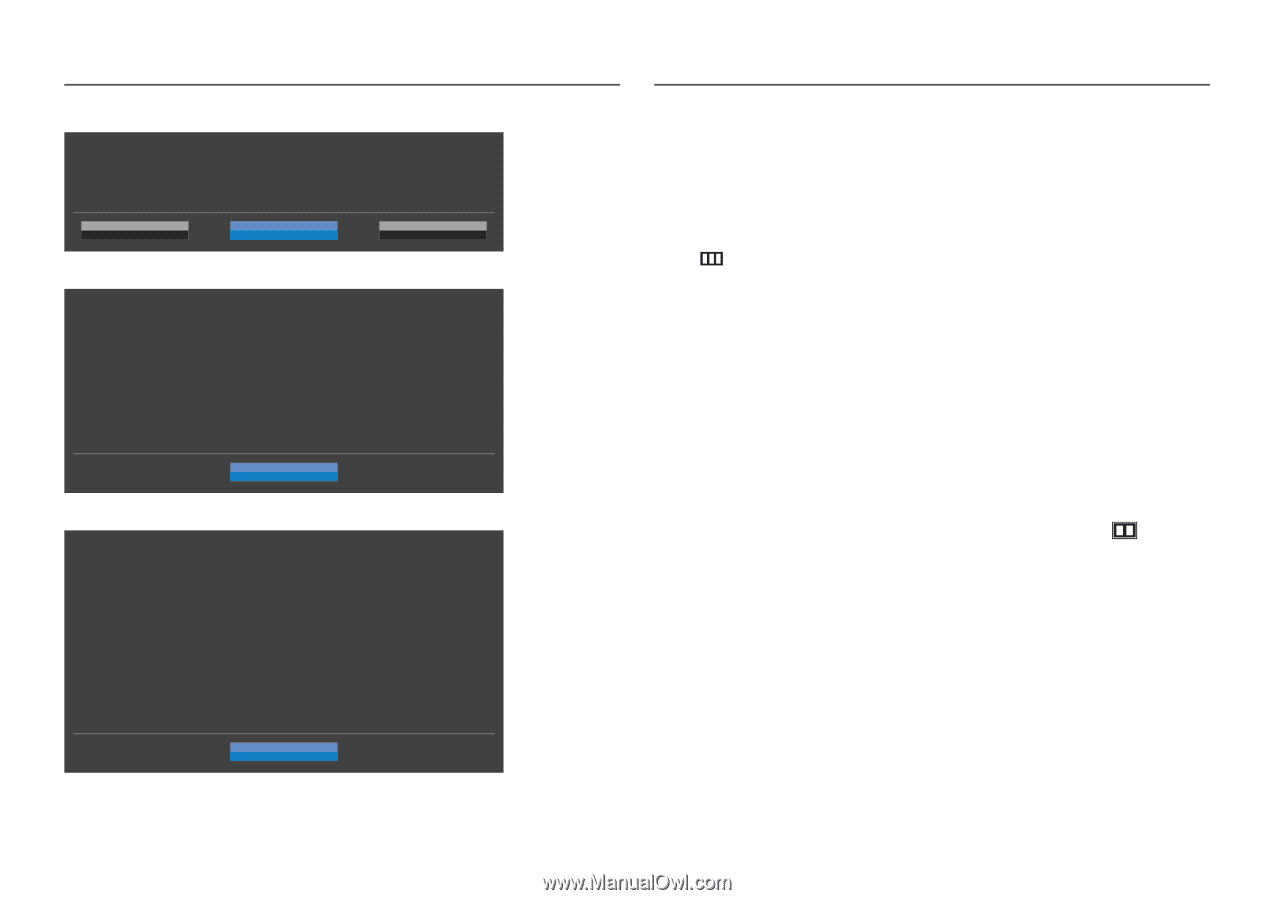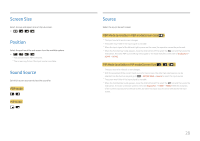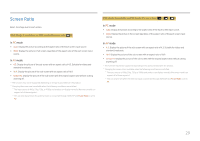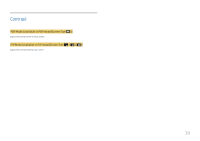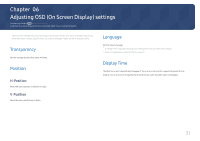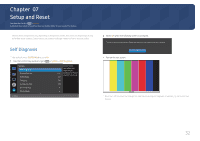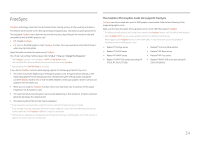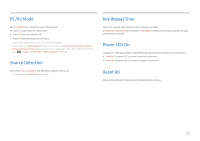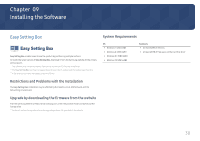Samsung LU28R550UQNXZA User Manual - Page 33
DisplayPort Ver., HDMI Mode
 |
View all Samsung LU28R550UQNXZA manuals
Add to My Manuals
Save this manual to your list of manuals |
Page 33 highlights
3 Base on the test result, select Yes / No / Show Again. Do you still see the same problem on the test screen? If you need to see the photo again, click Show Again. Yes No Show Again •• You will see the following screen when you select Yes. Self Diagnosis Complete Contact the Samsung Call Center for assistance. Please have the following information ready: ‐‐Model Code Software Version S/N OK •• You will see the following screen when you select No. Self Diagnosis Complete If the test screen is okay during Self Diagnosis, your monitor may not have a problem. If the problem persists, follow the steps below: ‐‐Turn off your monitor and any other connected device, such as a PC.Turn on your monitor first and then the other connected device. ‐‐Update the operating system and graphics card driver to the latest version and restart your PC. ‐‐Connect the other device, such as a PC, to a different input port on your monitor. ‐‐Reset your monitor by pressing the jog button on the monitor and selecting System > Reset All. ‐‐Replace the cable with the one enclosed with your monitor. OK DisplayPort Ver. Select the DisplayPort version to use. ――Incorrect settings may cause the screen to go blank. If this occurs, check the device specifications. ――If the product (when set to DisplayPort) is displaying the message Check the cable connection and the settings of the source device. press the JOG button to display the Function Key Guide screen and then select → System → DisplayPort Ver. → 1.1 or 1.2↑. HDMI Mode Select the HDMI mode to use. ――The supportable device and resolution may differ depending on its version. ――When the version is changed, the screen may blink. ――If you set the HDMI Mode to 1.4, some high resolutions may not be supported because of bandwidth limitation of the HDMI 1.4 protocol. ――When the setting is not appropriate, a blank screen may appear. In this case, check the specifications of the device. ――This menu is not available when PIP/PBP Mode is set to On and the Screen Size is set to (PBP Mode). 33