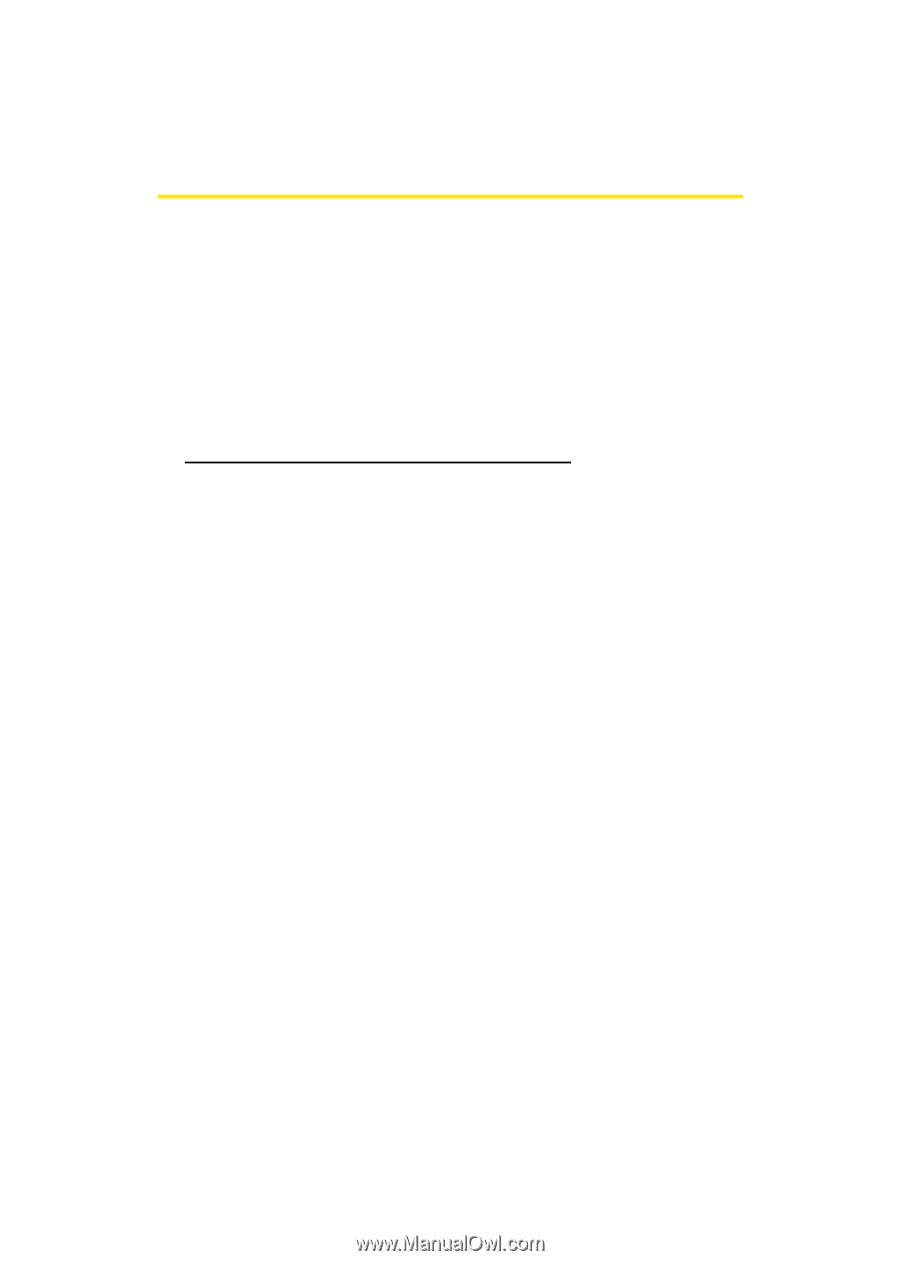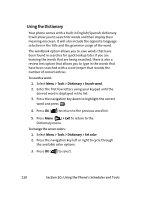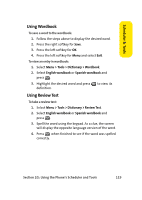Samsung M500 Manual - Page 140
Using Your Phone’s Tools, Mass Storage
 |
View all Samsung M500 manuals
Add to My Manuals
Save this manual to your list of manuals |
Page 140 highlights
Using Your Phone's Tools In addition to helping you be more efficient and organized, your phone offers useful and entertaining tools. Mass Storage The mass storage tool allows you to connect a USB data cable from your phone to a PC, manage your files using the file manager, and check the available memory information. Before connecting, download the necessary files at http://www.samsungwireless.com/usbdownload. To access mass storage: 1. Select Menu > Tools > Mass Storage. 2. Choose one of the following: Ⅲ Connect to PC Ⅲ File Manager Ⅲ Format Ⅲ Memory Info. Connect to PC This option allows you to transfer data between your phone and a PC via a USB data transfer cable. To connect the phone to a PC: 1. Plug one end of the USB cable into your Power/Accessory Interface Connector located on the bottom edge of the phone (page 14). 2. Connect the other end of the cable to your PC. 3. Select Menu > Tools > Mass Storage > Connect to PC. 116 Section 2G: Using the Phone's Scheduler and Tools