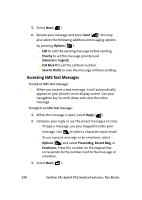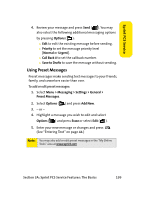Samsung M500 Manual - Page 223
Using Preset Messages
 |
View all Samsung M500 manuals
Add to My Manuals
Save this manual to your list of manuals |
Page 223 highlights
Sprint PCS Service 4. Review your message and press Send ( ). You may also select the following additional messaging options by pressing Options ( ): Ⅲ Edit to edit the existing message before sending. Ⅲ Priority to set the message priority level [Normal or Urgent]. Ⅲ Call Back # to set the callback number. Ⅲ Save to Drafts to save the message without sending. Using Preset Messages Preset messages make sending text messages to your friends, family, and coworkers easier than ever. To add or edit preset messages: 1. Select Menu > Messaging > Settings > General > Preset Messages. 2. Select Options ( ) and press Add New. 3. - or - 4. Highlight a message you wish to edit and select Options ( ) and press Erase or select Edit ( ). 5. Enter your new message or changes and press . (See "Entering Text" on page 44.) Note: You may also add or edit preset messages in the "My Online Tools" area at www.sprint.com Section 3A: Sprint PCS Service Features: The Basics 199