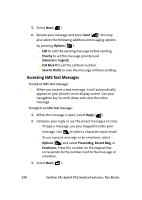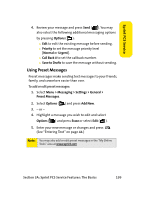Samsung M500 Manual - Page 221
Using SMS Text Messaging
 |
View all Samsung M500 manuals
Add to My Manuals
Save this manual to your list of manuals |
Page 221 highlights
Sprint PCS Service Using SMS Text Messaging With SMS Text Messaging, you can use other people's wireless phone numbers to send instant text messages from your phone to their messaging-ready phones - and they can send messages to you. When you receive a new message, it will automatically be displayed on your phone's screen. In addition, SMS Text Messaging includes a variety of preset messages, such as "I'm running late, I'm on my way," that makes composing messages fast and easy. You can also customize your own preset messages (up to 160 characters) from your phone or at www.sprint.com. Composing SMS Text Messages To compose an SMS Text message: 1. Select Menu > Messaging > Send Message > Text and select the entry method you prefer. 2. Select Contacts, Mobile #, or Email and press . 3. Enter the number, email address, or contact and select Next ( ). (You may include up to 10 recipients per message.) 4. Compose a message using one of the following methods: Ⅲ To type a message, use your keypad to enter your message. Use to select a character input mode. Ⅲ To use a preset message, recent message, or an emoticon, select Options ( ) and select Preset Msg, Recent Msg, or Emoticons. Press the number on the keypad that corresponds to the number next to the message or emoticon. Section 3A: Sprint PCS Service Features: The Basics 197