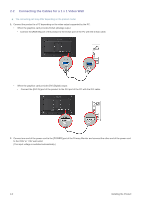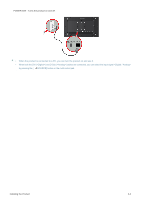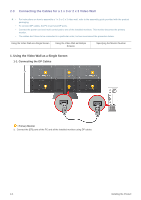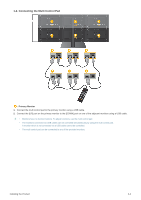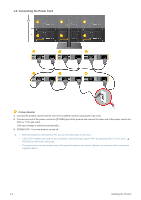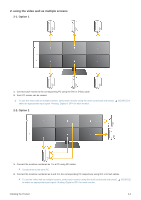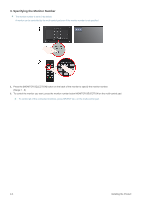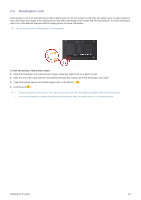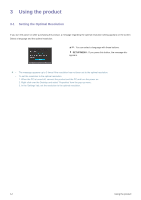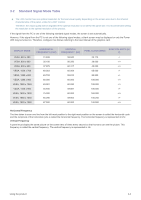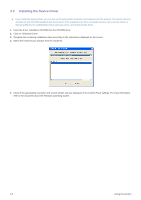Samsung MD230 User Manual (user Manual) (ver.1.0) (English) - Page 17
using the video wall as multiple screens, 1. Option 1
 |
UPC - 729507811420
View all Samsung MD230 manuals
Add to My Manuals
Save this manual to your list of manuals |
Page 17 highlights
2. using the video wall as multiple screens 2-1. Option 1 1. Connect each monitor to the corresponding PC using the DVI or D-Sub cable. 2. Each PC screen can be viewed. To use the video wall as multiple screens, select each monitor using the multi control pad and press [ SOURCE] to select an appropriate input signal for each monitor. 2-2. Option 2 1. Connect the monitors numbered as 1 to a PC using DP cables. Connect them to the same PC. 2. Connect the monitors numbered as 2 and 3 to the corresponding PC respectively using DVI or D-Sub cables. To use the video wall as multiple screens, select each monitor using the multi control pad and press [ SOURCE] to select an appropriate input signal for each monitor. Installing the Product 2-3

Installing the Product
2-3
2. using the video wall as multiple screens
2-1. Option 1
1.
Connect each monitor to the corresponding PC using the DVI or D-Sub cable.
2.
Each PC screen can be viewed.
To use the video wall as multiple screens, select each monitor using the multi control pad and press [
SOURCE] to
select an appropriate input signal <Analog, Digital or DP> for each monitor.
2-2. Option 2
1.
Connect the monitors numbered as 1 to a PC using DP cables.
Connect them to the same PC.
2.
Connect the monitors numbered as 2 and 3 to the corresponding PC respectively using DVI or D-Sub cables.
To use the video wall as multiple screens, select each monitor using the multi control pad and press [
SOURCE]
to select an appropriate input signal <Analog, Digital or DP> for each monitor.