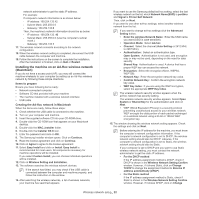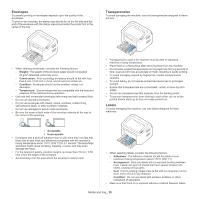Samsung ML-1865W/XAA User Manual (user Manual) (ver.1.01) (English) - Page 34
Wireless network setup, You cannot use infrastructure mode and Ad-hoc mode at the same time - reset
 |
View all Samsung ML-1865W/XAA manuals
Add to My Manuals
Save this manual to your list of manuals |
Page 34 highlights
• Cycle the power for the access point (or wireless router), machine, and computer. Sometimes cycling the power can recover network communication. • Check whether firewall software (V3 or Norton) is blocking the communication. If the computer and the machine is connected on the same network and it cannot be searched, firewall software might be blocking the communication. Refer to the user's guide for the software to turn it off and try searching for the machine again. • Check whether the machine's IP address is allocated correctly. You can check the IP address by printing the network configuration report. • Check whether the access point (or wireless router) has a configured security (password). If it has a password, refer to the access point (or wireless router) administrator. • Check whether the machine's IP address. Reinstall the machine driver and change the settings to connect to the machine on the network. Due to the characteristics of DHCP, the allocated IP address could change if the machine is not used for a long time or if the access point has been reset. • Check the wireless environment. You might not be able to connect to the network in the infrastructure environment where you need to type in a user's information before connecting to access point (or wireless router). • This machine only supports IEEE 802.11 b/g/n and Wi-Fi. Other wireless communication (Bluetooth) is not supported. • When using the Ad-hoc mode, for operating systems such as Windows Vista, you might need to set the wireless connection setting every time you use the wireless machine. • You cannot use infrastructure mode and Ad-hoc mode at the same time for Samsung wireless network machines. • Check if the machine is within the range of the wireless network. • The machine is located away from obstacles that could block the wireless signal. Remove any large metal objects between the access point (or wireless router) and the machine. Make sure the machine and wireless access point (or wireless router) are not separated by poles, walls, or support columns containing metal or concrete. • The machine is located away from other electronic devices that may interfere with the wireless signal. Many devices can interfere with the wireless signal, including a microwave oven and some Bluetooth devices. Wireless network setup_ 34