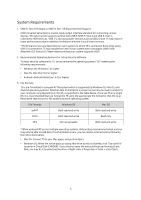Samsung MU-PA1T0B/AM User Manual - Page 11
Running Samsung Portable SSD Software for settings on Windows OS and Mac OS
 |
View all Samsung MU-PA1T0B/AM manuals
Add to My Manuals
Save this manual to your list of manuals |
Page 11 highlights
* You may choose another Samsung Portable SSD by clicking T5's name on left panel. Samsung Portable SSD Software lists the entire host devices (up to 6) to which Samsung Portable SSD is connected. D. Change in Settings • Running Samsung Portable SSD Software for settings on Windows OS and Mac OS You can change your user name/password/security mode of the T5 by clicking "SETTINGS" button on the main page. When using a computer without the security software, you can download installation file ("SamsungPortableSSD_Setup_Win.exe" for Windows OS, "SamsungPortableSSD_Setup_Mac.pkg" for Mac OS) from the Samsung website (http://www.samsung.com/portable-ssd) and install it to change the settings. SETTINGS 8

8
* You may choose another Samsung Portable SSD by clicking T5’s name on left panel. Samsung
Portable SSD Software lists the entire host devices (up to 6) to which Samsung Portable SSD is
connected.
D.
Change in Settings
•
Running Samsung Portable SSD Software for settings on Windows OS and Mac OS
You can change your user name/password/security mode of the T5 by clicking “SETTINGS”
button on the main page. When using a computer without the security software, you can
download installation file (“SamsungPortableSSD_Setup_Win.exe” for Windows OS,
“SamsungPortableSSD_Setup_Mac.pkg” for Mac OS) from the Samsung website
(http://www.samsung.com/portable-ssd) and install it to change the settings.
SETTINGS