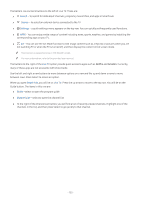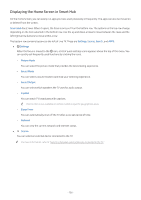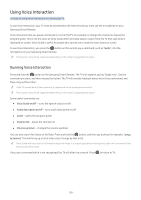Samsung MU6100 User Manual - Page 138
Changing the recording time, Viewing recorded programs, Live TV, Schedule Manager, Recordings, Record
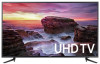 |
View all Samsung MU6100 manuals
Add to My Manuals
Save this manual to your list of manuals |
Page 138 highlights
Changing the recording time When recording a live program you can specify how long you want to record for. Press the button on the remote, press the left or right arrows to move to Edit Recording Time, and then press the Select button. A slider scale appears and you will hear the recording time currently set. Use the left and right arrows to change the time, and then press the Select button. You will hear a menu that gives information about the recording time. To return to the program you are watching, press the button on the remote, or press the left or right arrows to move to Go to Live TV and then press the Select button. Viewing recorded programs Live TV Schedule Manager or Recordings Record Open Smart Hub by pressing the button on the remote control. You will be on the Live TV option. Press the up arrow to move to the row above, and then move to the Guide option. Press the right arrow to move to Recordings, and then press Select. This will open the Recording & Schedule Manager screen showing Recordings and Schedules. The focus is placed on the first Recordings. To play a program, use the up and down arrows to move between program titles. Press Select to play the program or press the right arrow button to move to a list of options. Use the up and down arrows to move between the options in this list. You can play, remove, or delete the program, or view the program details. Select the Play option to play the program. The program will start. If you have watched part of this program before, you will get a pop-up menu on screen allowing you to Play (from start), Resume (from where you left off), or Cancel. Use the left and right arrow buttons to move to the required option, and then press Select. "" This function is only available on certain models in specific geographical areas. - 133 -