Samsung MU6100 User Manual - Page 63
Editing a schedule viewing, Using Timeshift - 58
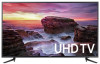 |
View all Samsung MU6100 manuals
Add to My Manuals
Save this manual to your list of manuals |
Page 63 highlights
Editing a schedule viewing (U.S.A and Canada) Live TV Schedule Manager (Other countries) Live TV Recordings Schedules "" You can set up a maximum total of 30 Schedule Viewing and Schedule Recording entries. Setting the Schedule Viewing Time (U.S.A and Canada) Live TV Schedule Manager Edit (Other countries) Live TV Recordings Schedules Edit You can set the start time of a schedule viewing. The start time can be set up to 10 minutes before the program starts. Canceling a schedule viewing (U.S.A and Canada) (Other countries) Live TV Schedule Manager Delete Live TV Recordings Schedules Delete Checking scheduled viewings (U.S.A and Canada) (Other countries) Live TV Schedule Manager View Details Live TV Recordings Schedules View Details Using Timeshift Play, pause, or rewind live TV. You can pause and rewind live TV by using Timeshift. Activating this function disables the Broadcasting function. Try Now To activate the Timeshift function while watching TV, press the button. button and then select Timeshift, or press the "" This function is not available in the U.S.A. and Canada. "" When the Timeshift function is running, some functions are not available in Settings Broadcasting. "" To use Timeshift, you must connect a USB device for recording. - 58 -















