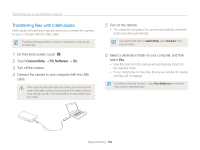Samsung MV800 User Manual (user Manual) (ver.1.0) (English) - Page 105
Transferring files with Intelli-studio, Connectivity, PC Software
 |
View all Samsung MV800 manuals
Add to My Manuals
Save this manual to your list of manuals |
Page 105 highlights
Transferring files to your Windows computer Transferring files with Intelli-studio Intelli-studio will start automatically when you connect the camera to your computer with the USB cable. The battery will charge while the camera is connected to a computer with the USB cable. 1 On the Home screen, touch . 2 Touch Connectivity → PC Software → On. 3 Turn off the camera. 4 Connect the camera to your computer with the USB cable. When connecting the USB cable to the camera, be sure to insert the correct USB cable connector into the camera. If the cable is reversed, it may damage your files. The manufacturer is not responsible for any loss of data. 5 Turn on the camera. • The computer recognizes the camera automatically and Intellistudio launches automatically. If you set the USB option to Select Mode, select Computer in the pop-up window. 6 Select a destination folder on your computer, and then select Yes. • New files stored on the camera will automatically transfer to the selected folder. • If your camera has no new files, the pop-up window for saving new files will not appear. For Windows Vista and Windows 7, select Run iStudio.exe from the Auto Play window to start Intelli-studio. Playback/Editing 104