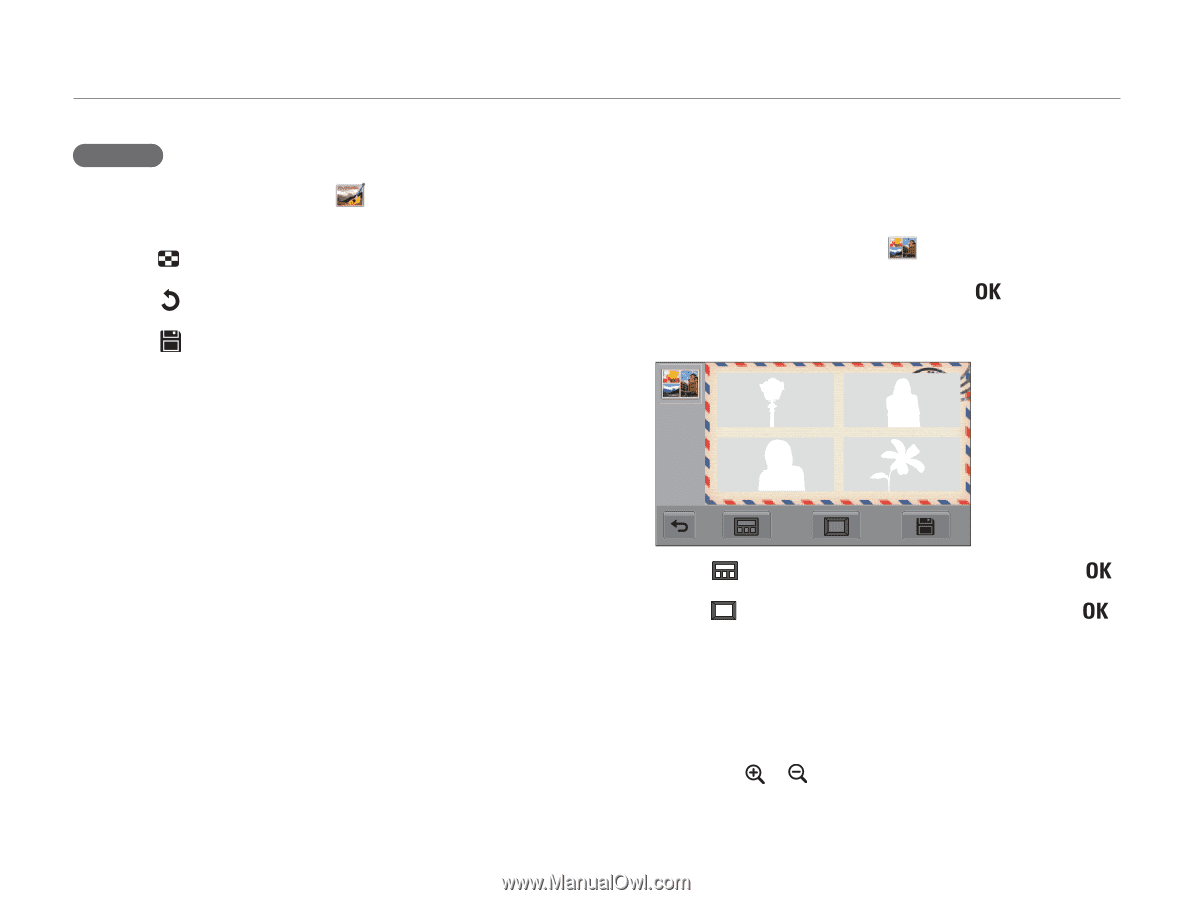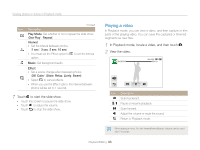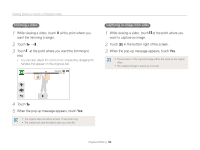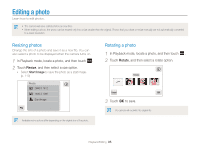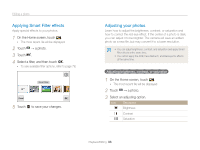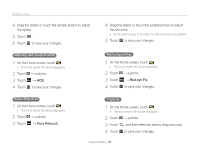Samsung MV800 User Manual (user Manual) (ver.1.0) (English) - Page 99
Making Storyboard, Select up to 5 photos, and then touch
 |
View all Samsung MV800 manuals
Add to My Manuals
Save this manual to your list of manuals |
Page 99 highlights
Editing a photo Rotating 1 On the Home screen, touch . • The most recent file will be displayed. 2 Touch → a photo. 3 Touch , and then select a rotate option. 4 Touch to save your changes. Making Storyboard You can apply a frame effect onto a regular photo by using various frames and borders. 1 On the Home screen, touch . 2 Select up to 5 photos, and then touch . • A storyboard will be generated with boxes of the number of loaded images. 3 Touch , select the desired frame, and then touch . 4 Touch , select the desired border, and then touch . 5 Touch the photo within the frame to adjust its position and scale. • You can switch photos between frames by directly dragging them. • You can change the size of the image in the frame by selecting or . Playback/Editing 98