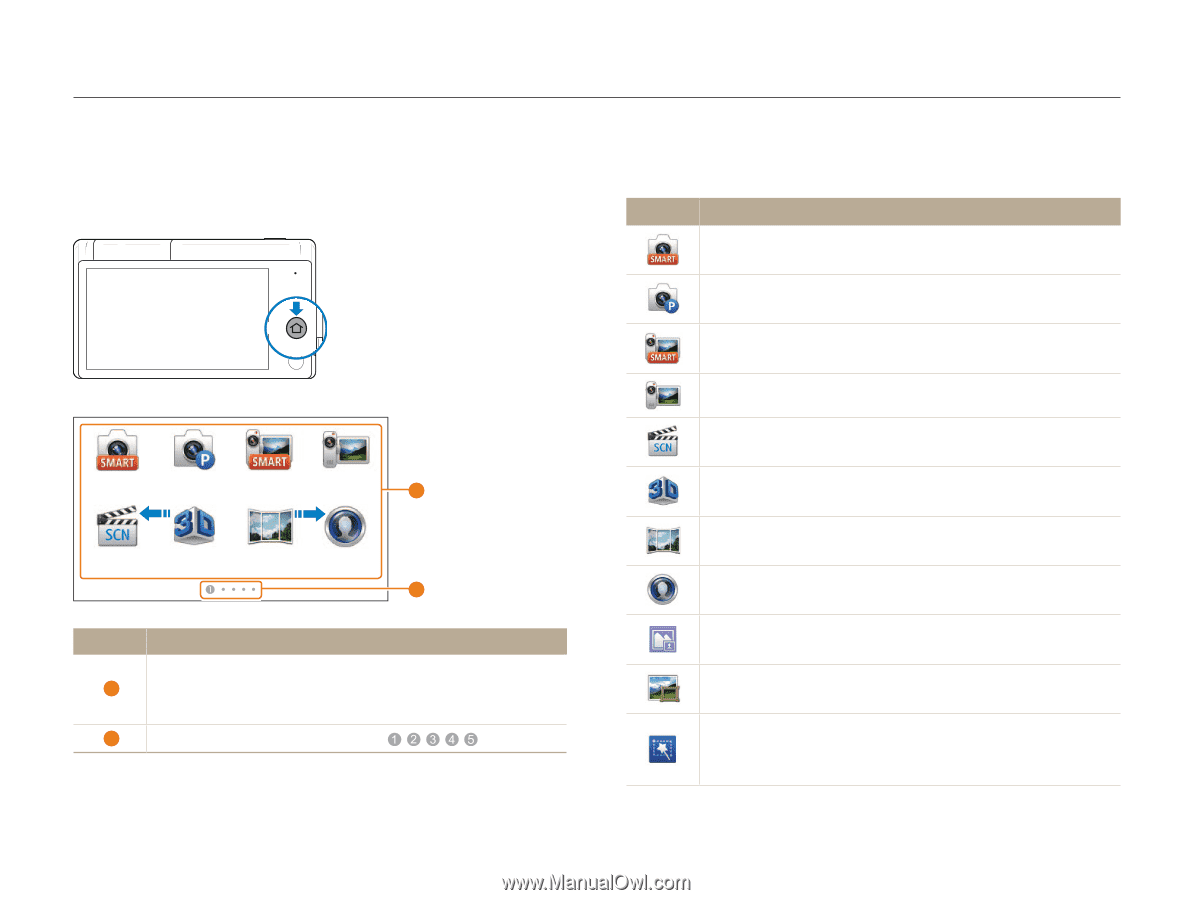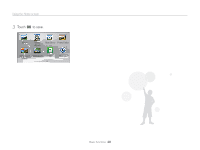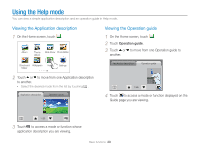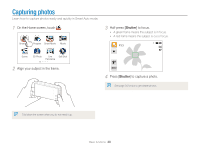Samsung MV800 User Manual (user Manual) (ver.1.0) (English) - Page 26
Using the Home screen, Accessing the Home screen, Icons on the Home screen - manual
 |
View all Samsung MV800 manuals
Add to My Manuals
Save this manual to your list of manuals |
Page 26 highlights
Using the Home screen You can select a shooting mode or access the settings menu by touching the icons on the Home screen. Accessing the Home screen In Shooting or Playback mode, press [HOME]. Smart Auto Program Smart Movie Movie 1 Scene 3D Photo Live Self Shot Panorama 2 No. 1 2 Description Touch an icon to access a mode or function. • Scroll to another page by dragging or flicking your finger on the screen. The number of the current page. ( ) Icons on the Home screen Icon Description Smart Auto: Capture a photo using a scene mode selected automatically by the camera. (p. 37) Program: Capture a photo using manually setting options. (p. 44) Smart Movie: Record a video using a scene mode selected automatically by the camera. (p. 47) Movie: Record a video. (p. 46) Scene: Capture a photo using options that are preset for a specific scene. (p. 41) 3D Photo: Capture a photo with 3D effects for a 3D TV. (p. 38) Live Panorama: Capture a very wide scene by combining several shots into one photo. (p. 39) Self Shot: Stand the screen up and capture a self portrait while looking at yourself on the screen. (p. 49) Picture in Picture: Combine a self shot with a background image to make one photo. (p. 50) Magic Frame: Capture a photo with various frame effects. (p. 53) My Magic Frame: Capture a photo, make it partially transparent, and overlay it onto a newly captured photo. (p. 53) Basic functions 25