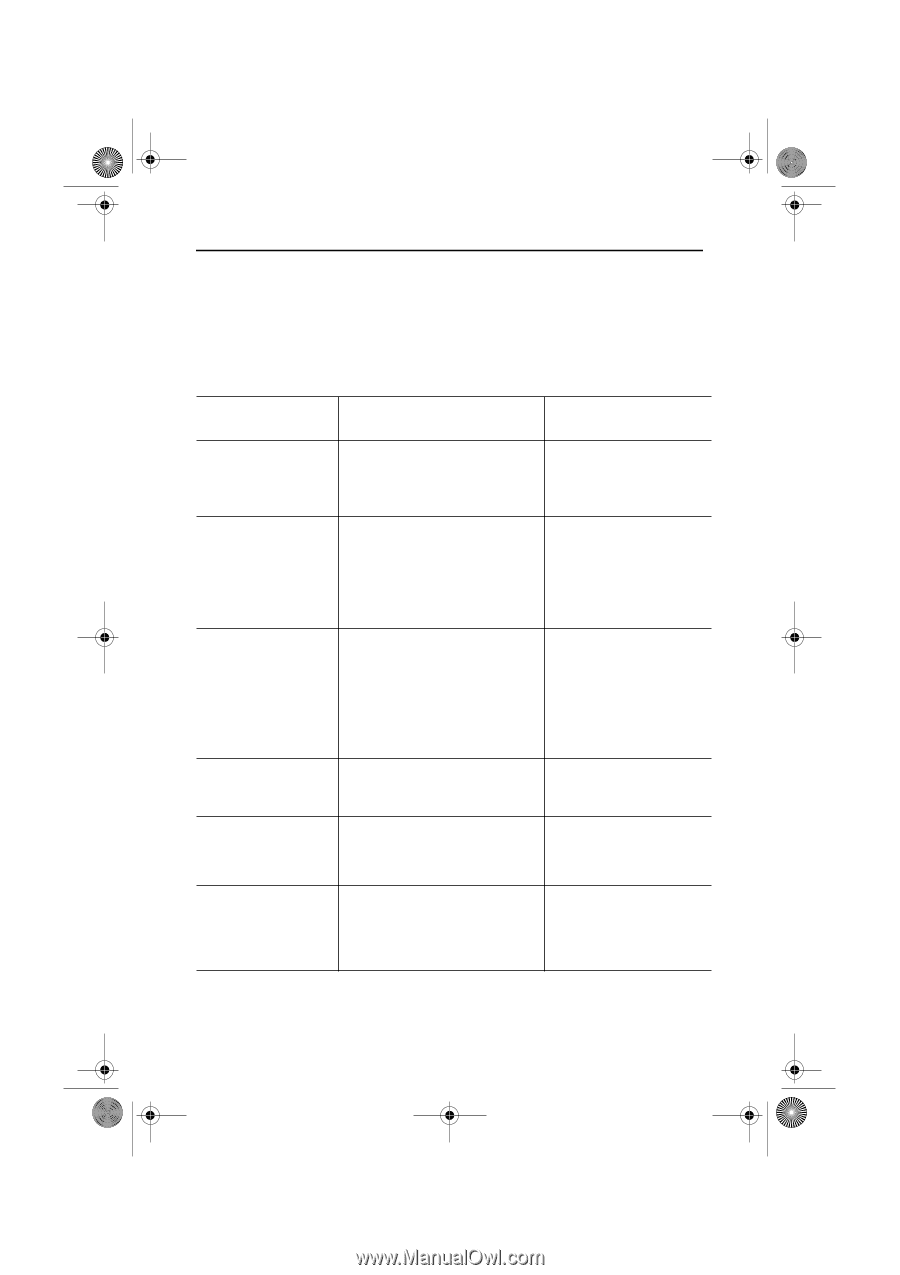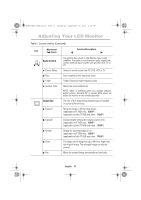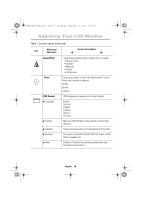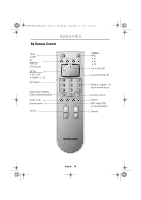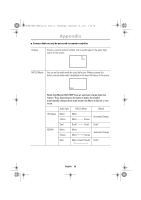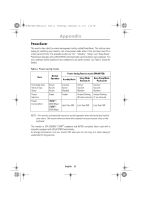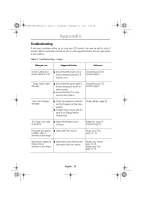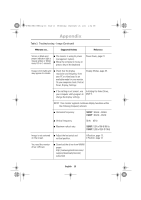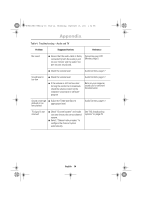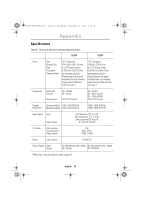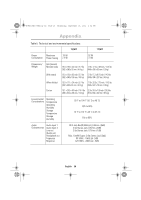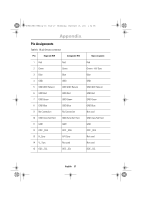Samsung Mp User Manual (user Manual) (ver.1.0) (English) - Page 24
Troubleshooting
 |
UPC - 729507702681
View all Samsung Mp manuals
Add to My Manuals
Save this manual to your list of manuals |
Page 24 highlights
4_E150MP170MPbody.fm Page 22 Wednesday, September 19, 2001 2:54 PM Appendix Troubleshooting If you have a problem setting up or using your LCD monitor, you may be able to solve it yourself. Before contacting customer service, try the suggested actions that are appropriate to your problem. Table 3. Troubleshooting - Image What you see... Suggested Actions Reference Screen is blank and power indicator is off I Ensure that the power cord is firmly connected and the LCD monitor is on. Connecting your LCD monitor, page 5. " Check Signal Cable" message I Ensure that the signal cable is firmly connected to the PC or video sources. I Ensure that the PC or video sources are turned on. Connecting your LCD monitor, page 5. "Sync. Out of Range" message I Check the maximum resolution and the frequency of the video adaptor. I Compare these values with the data in the Display Modes Timing Chart. Display Modes, page 28. The image is too light I Adjust the Brightness and or too dark Contrast. Brightness, page 12. Contrast, page 12. Horizontal bars appear I Adjust the Fine function. to flicker, jitter or shimmer on the image Image Lock, Fine, page 12 ~13. Vertical bars appear to I Adjust the Coarse function and flicker, jitter or then adjust the Fine function. shimmer on the image. Image Lock, Coarse, page 12~13. Image Lock, Fine, page 12~13. English 22