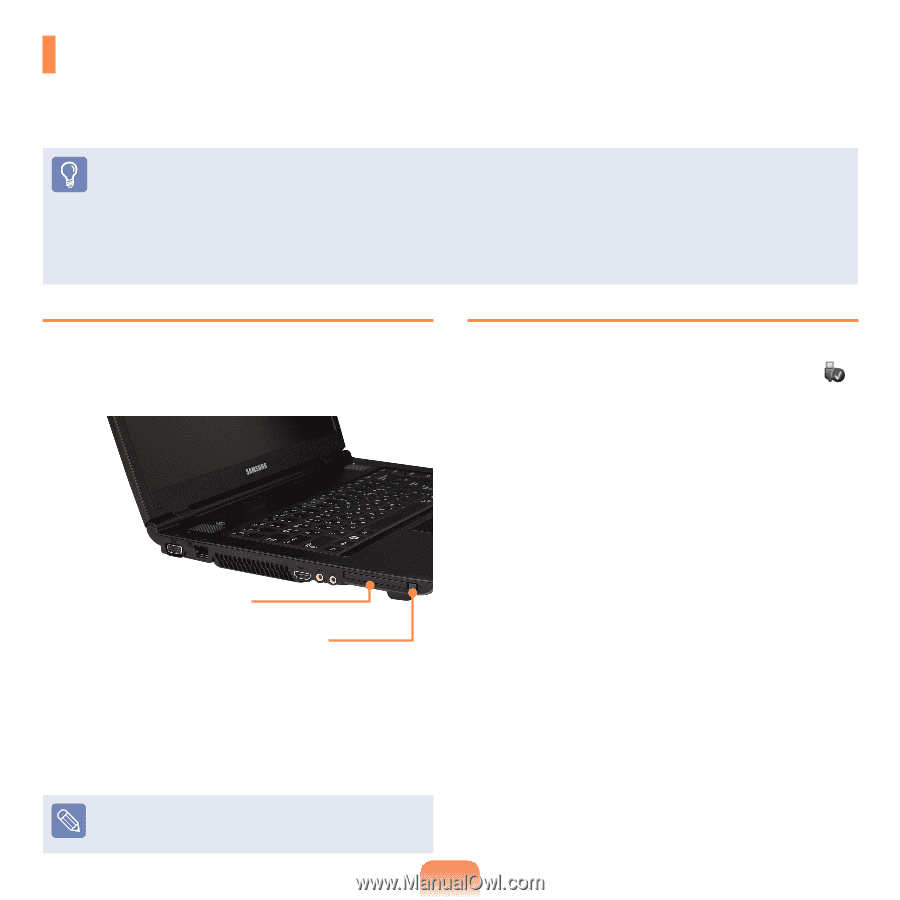Samsung NP-P560I User Manual Vista/windows7 Ver.1.1 (English) - Page 59
PC Card Slot (Optional
 |
View all Samsung NP-P560I manuals
Add to My Manuals
Save this manual to your list of manuals |
Page 59 highlights
PC Card Slot (Optional) You can insert and use various PC cards using the PC card slot. This computer provides one PC card slot supporting the 16/32 bit type. Before You Start! Remove the dummy card installed to protect the PC card slot first. Lightly push the Eject button of the PC card slot. The Eject button pops up. Press the Eject button fully to eject the dummy card. The PC card slot does not support the ZV and PC card III types. Since these descriptions are written on the basis of the latest operating system, Windows 7, some of the content and the figures of the descriptions may differ depending on the operating system. Since the procedures for other Windows operating systems are similar, use the computer referring to these descriptions. To insert a PC card To remove a PC card 1 Insert a PC card into the PC card slot on the side of the computer. 1 Double-click the Safely Remove Hardware icon on the taskbar. 2 Select the PC card to be removed. Example) PC Card Eject Button 2 If you insert a card into the slot, Windows recognizes the card automatically or a message telling you to install a driver appears. If the card is not automatically recognized, install the device driver supplied with the card. 3 You can remove the PC card when the Safely Remove Hardware message appears. 4 Push the Eject button of the PC card slot lightly. Then the Eject button pops up. 5 Press the Eject button fully to eject the card. If a window asking whether you want to scan and change appears, click on Continue Without Scan. This will proceed to Step 2 above. 59