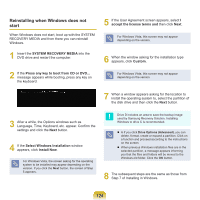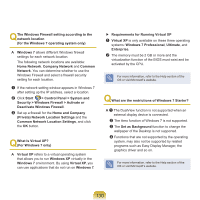Samsung NP-R540E User Manual Xp/vista/windows7 Ver.1.6 (English) - Page 126
Standard Installation
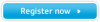 |
View all Samsung NP-R540E manuals
Add to My Manuals
Save this manual to your list of manuals |
Page 126 highlights
Standard Installation Explain Standard Installation option as a standard. 1 In the initial screen, click Standard Installation. 3 After the system has restarted, the message 'Press any key to boot from CD' appears. Do not press any key at this time. After a while the partition configuration screen appears. To not change the partition, press Enter. What is partition configuration? Partition configuration is a function that divides the hard disk drive into one or several partitions. Note that changing the partition deletes all of the data on the hard disk drive. When installing Windows in the standard installation, do not install Windows XP in the Recovery partition as this partition is used as the recovery area in Samsung Recovery Solution. If Windows is reinstalled in the Recovery partition, the system recovery function cannot be used since the recovery area is damaged. 2 The description for the Standard Installation appears. Click Yes. The installation starts, and the system will be restarted after a while. When Quick Installation is selected, Setup proceeds with Step 3 before automatically installing Windows. Quick Installation overwrites the existing Windows version, so that drivers or applications do not need to be reinstalled. 4 Select the folder to install the Windows operating system. To delete the previous version of Windows and install in the current folder, press L on the keyboard. If you press ESC to select another folder for the installation, new Windows folders are created causing a risk of dual booting. 126