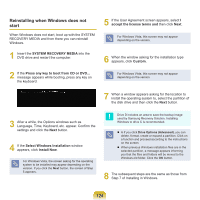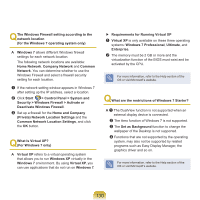Samsung NP-R540E User Manual Xp/vista/windows7 Ver.1.6 (English) - Page 128
Reinstalling when Windows does not start
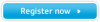 |
View all Samsung NP-R540E manuals
Add to My Manuals
Save this manual to your list of manuals |
Page 128 highlights
Reinstalling when Windows does not start When Windows does not start, boot up with the SYSTEM RECOVERY MEDIA and from there you can reinstall Windows. 1 Insert the SYSTEM RECOVERY MEDIA into the CD-ROM drive and start the computer. 2 If the following message appears on the screen, press any key from the keyboard. Press any key to boot from CD..... 6 After the installation process copies the necessary folders for the Windows installation, restart the system, and the message "Press any key to boot from CD" is displayed. You do not need to enter anything. In a moment, the Windows XP installation screen will appear to proceed with the installation. 7 Follow the instructions of the Windows XP installation wizard to continue with the installation. 3 Do not press any key at this time. After a while the partition screen appears. To not change the partition, press Enter. 8 When the installation is complete, the computer will restart. When the system has restarted, the Press any key to boot from CD message appears. Ignore the message. 4 Select the desired file system (format). To maintain the current file system, press Enter. 5 Select the folder to install the Windows operating system. To delete the previous version of Windows and install in the current folder, press L on the keyboard. The system boots and the Windows and Windows Registration screen appears. Register Windows, following the instructions to finish the Windows installation. Remove the SYSTEM RECOVERY MEDIA and install the device drivers and application programs using Standard Installation from the System Software Media. 128