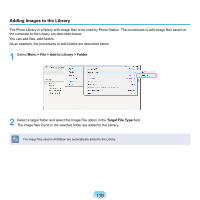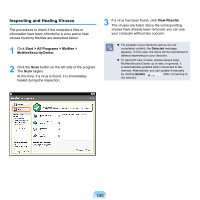Samsung NP-X460I User Manual Vista Ver.1.8 (English) - Page 143
Install Update, on the screen may differ depending on the computer
 |
View all Samsung NP-X460I manuals
Add to My Manuals
Save this manual to your list of manuals |
Page 143 highlights
3 If there are available software or driver updates for your computer, the available updates will be listed. Select the required updates from the list and click Install Update to start the update. (The update list on the screen may differ depending on the computer model.) Automatic update items display By default, your computer is configured to automatically check for updates. If there is a new update available, this is notified in the notification area. Click the balloon help icon in the notification area. Here you will be able to find the latest available updates. Updates that must be installed separately. If you select an update item that must be installed separately, a message appears informing you of this. Follow the instruction message to correctly install it. 142