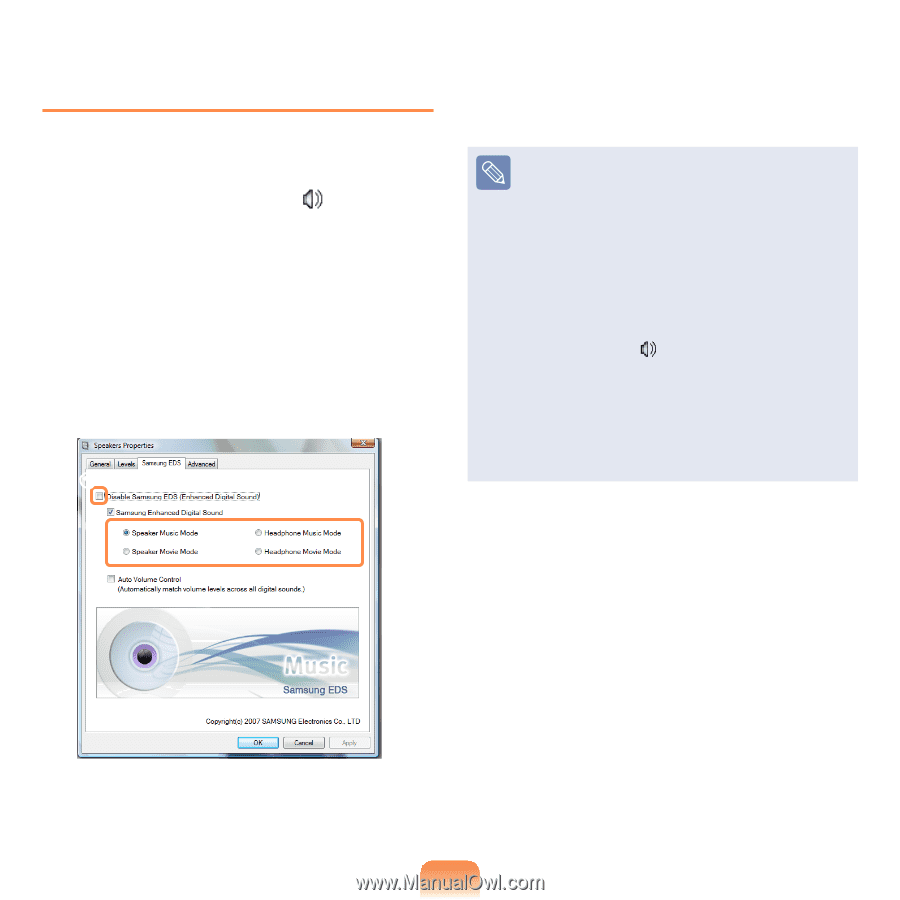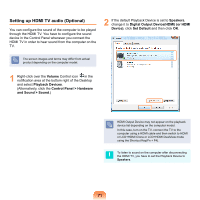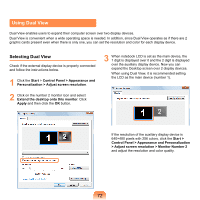Samsung NP-X460I User Manual Vista Ver.1.8 (English) - Page 76
Using EDS, Volume, Playback Devices P, Speaker, Properties, Samsung EDS, Disable Samsung
 |
View all Samsung NP-X460I manuals
Add to My Manuals
Save this manual to your list of manuals |
Page 76 highlights
Using EDS The EDS function enables you to experience more stereophonic sound using stereo speakers. 1 Right-click over the Volume icon in the Taskbar and select Playback Devices (P). 2 Select Speaker in the Play tab and click Properties. 3 Select the Samsung EDS tab in the Speaker Properties window. z Unselect Disable Samsung EDS (Enhanced Digital Sound) and then x select a mode. z 4 To use the Auto Volume Control function, select Auto Volume Control. What is Auto Volume Control? Auto Volume Control is a function that maintains the same volume level for all digital sources. The volume level of playing music changes for each file even if the player volume is fixed. If you use the Auto Volume Control function, the volume level will remain the same. However, if the Auto Volume Control function is activated, the volume control function of a multimedia player such as Windows Media Player may appear to not work. In this case, click over the volume icon in the notification area of the Taskbar and adjust the volume by sliding the volume bar. The function is only supported for a computer's builtin speakers and headphones. For product improvement or changes to functions, the screen image is subject to change without prior notice. x 75