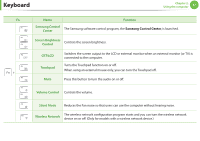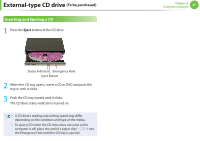Samsung NP350U2B User Manual Xp/windows7 Ver.1.3 (English) - Page 43
The Gesture Function of the Touchpad, Optional - touchpad driver
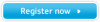 |
View all Samsung NP350U2B manuals
Add to My Manuals
Save this manual to your list of manuals |
Page 43 highlights
Touchpad Chapter 2. Using the computer 42 The Gesture Function of the Touchpad (Optional) • The Touchpad Gesture function may not be provided and the version of the function may differ depending on the model. Some usage procedures may differ depending on the version. • For detailed usage procedures, refer to the description in the Touchpad Settings window. • Since these descriptions are written on the basis of the latest operating system, Windows 7, some of the content and the figures of the descriptions may differ depending on the operating system. Since the procedures for other Windows operating systems are similar, use the computer referring to these descriptions. Configuring the Gesture Function Some gesture functions may not be configured. In this case, you can configure them using the following path. 1 ► When using the Elan driver Click the Start > Control Panel > Hardware and Sound > Mouse > ELAN > Options button. ► When using the Synaptics driver Click the Start > Control Panel > Hardware and Sound > Mouse > Device Settings tab > Settings button. 2 The Touchpad Settings window appears. Click over the corresponding item to select the item in the Select an item and click OK. Using the Touchpad, you can use the following additional Gesture functions. • Scroll function • Zoom functions • Page Move Function To cancel the Gesture function, unselect the corresponding item in the Touchpad Settings window and click OK.