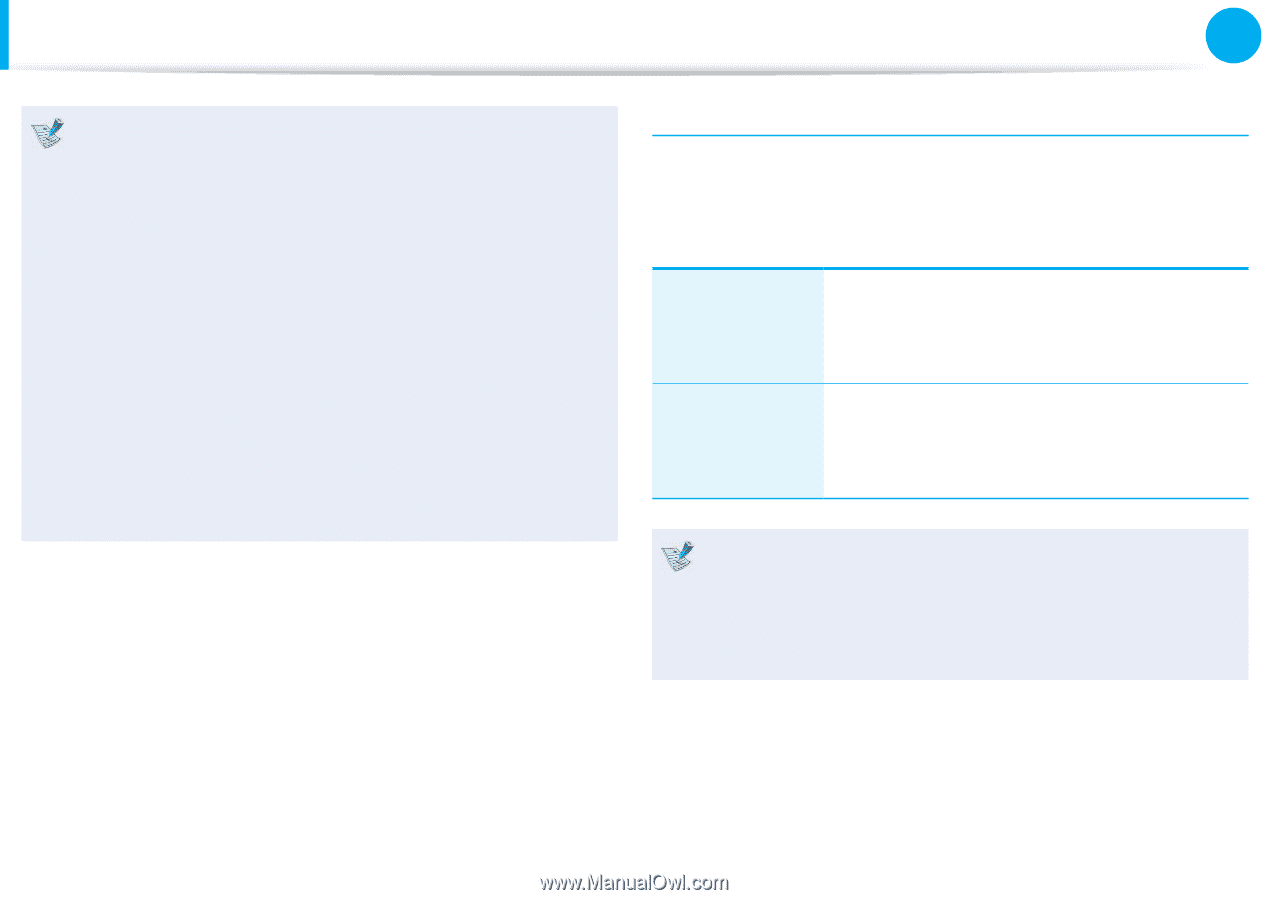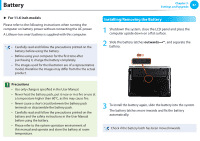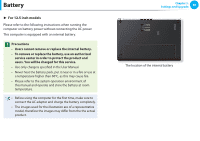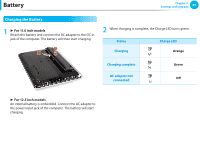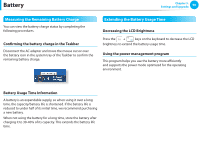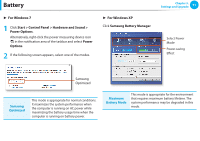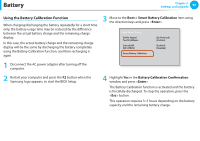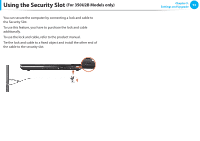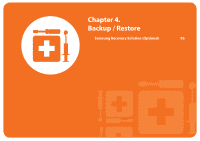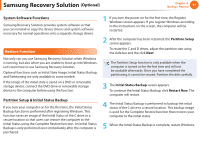Samsung NP350U2B User Manual Xp/windows7 Ver.1.3 (English) - Page 93
Extending the Battery Life Optional
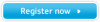 |
View all Samsung NP350U2B manuals
Add to My Manuals
Save this manual to your list of manuals |
Page 93 highlights
Battery Chapter 3. Settings and Upgrade 92 • What is the Power-saving Effect? This product displays the battery life in each power mode. The higher the power saving effect increases, the longer the graph bar is displayed. • When Using Games or Multimedia The system may not operate properly in maximum battery mode. It is recommended to connect the AC adapter to the system or to use the system in general mode. • Usage Mode of Samsung Battery Manager - The maximum battery mode optimizes the system operation speed to increase the battery run time, so the program execution time may get longer. - If you change the power settings, the properties in Power Options window will also be changed. Extending the Battery Life (Optional) In the Samsung Control Center program, click System Controller > General and set the Battery Life Extender to ON or OFF. This mode maintains 100% of the battery OFF charge when using the computer on AC power. In this case, although the battery use time increases, the battery life is reduced. This mode maintains 80% of the battery charge ON when using the computer on AC power. In this case, although the battery use time decreases, the battery life is extended. Alternatively, to extend the battery life Press the F2 key when the Samsung logo appears in the booting sequence to enter the BIOS Setup, select Advanced > Battery Life Cycle Extension, and set it to Enable. Then you can use the battery life cycle extension mode.