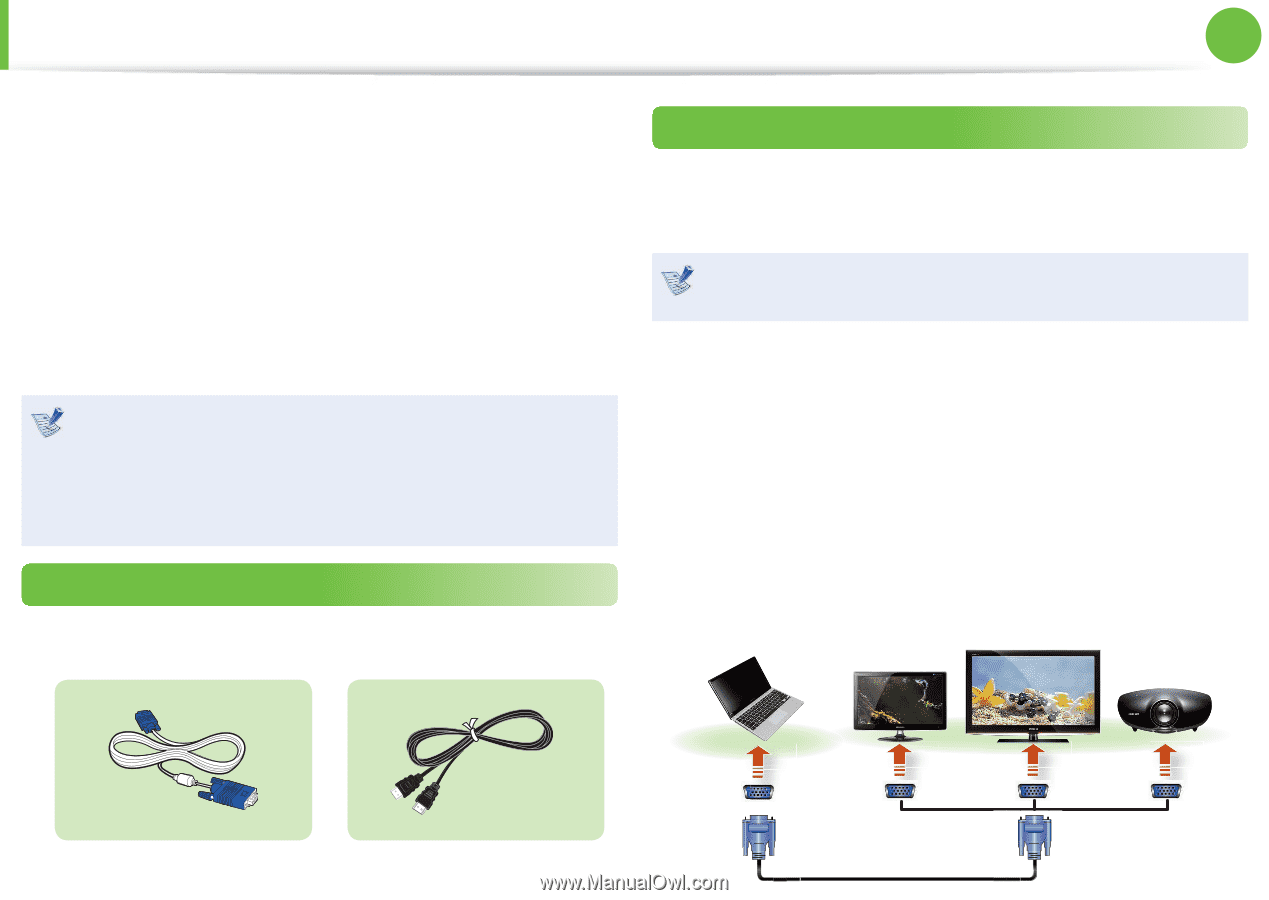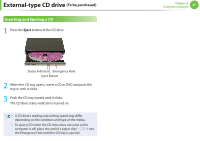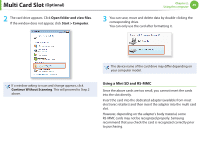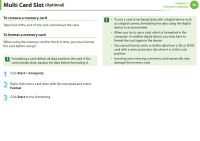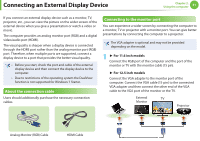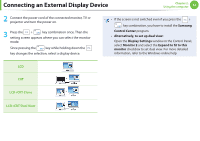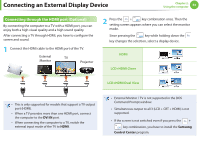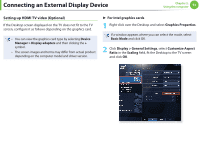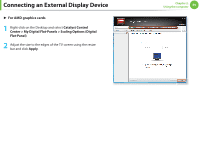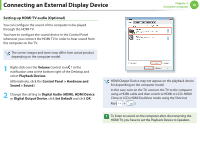Samsung NP350U2B User Manual Xp/windows7 Ver.1.3 (English) - Page 52
Connecting an External Display Device
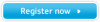 |
View all Samsung NP350U2B manuals
Add to My Manuals
Save this manual to your list of manuals |
Page 52 highlights
Connecting an External Display Device Chapter 2. Using the computer 51 If you connect an external display device such as a monitor, TV, projector, etc., you can view the picture on the wider screen of the external device when you give a presentation or watch a video or movie. The computer provides an analog monitor port (RGB) and a digital video/audio port (HDMI). The visual quality is sharper when a display device is connected through the HDMI port rather than the analog monitor port (RGB) port. Therefore, when multiple ports are supported, connect a display device to a port that provides the better visual quality. • Before you start, check the port and cable of the external display device and then connect the display device to the computer. • Due to restrictions of the operating system the DualView function is not supported for Windows 7 Starter. About the connection cable Users should additionally purchase the necessary connection cables. Connecting to the monitor port You can experience a wider screen by connecting the computer to a monitor, TV or projector with a monitor port. You can give better presentations by connecting the computer to a projector. The VGA adapter is optional and may not be provided depending on the model. 1 ► For 11.6 inch models Connect the RGB port of the computer and the port of the monitor or TV with the monitor cable (15 pin). ► For 12.5 inch models Connect the VGA adapter to the monitor port of the computer. Connect the VGA cable (15-pin) to the connected VGA adapter and then connect the other end of the VGA cable to the VGA port of the monitor or the TV. External Monitor TV Projector Analog Monitor (RGB) Cable HDMI Cable