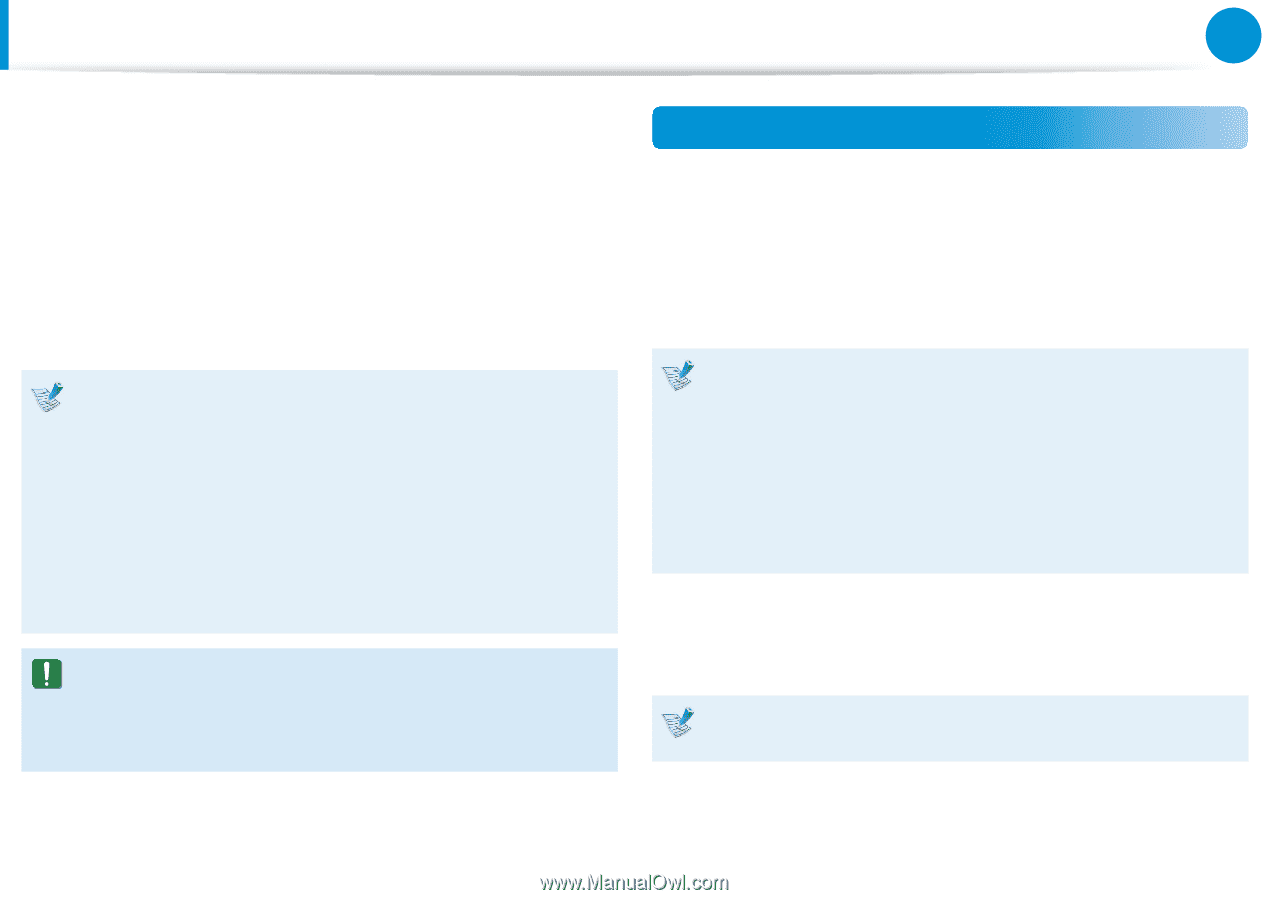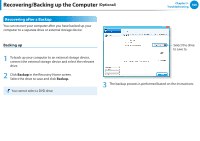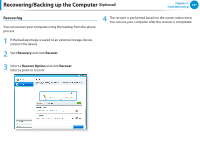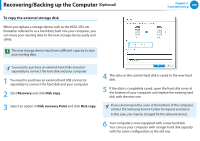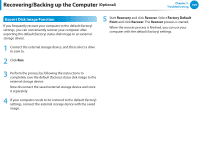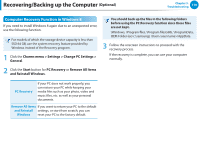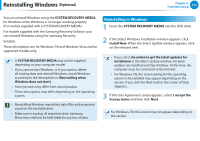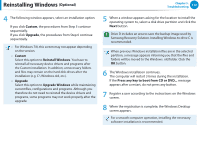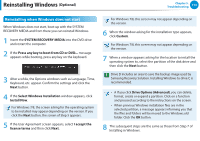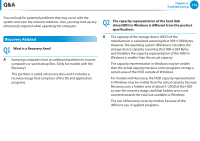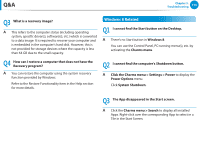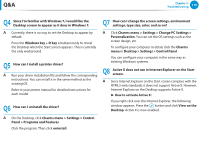Samsung NP365E5C User Manual Windows 7 User Manual Ver.1.2 (English) - Page 112
Reinstalling Windows (Optional), Reinstalling in Windows
 |
View all Samsung NP365E5C manuals
Add to My Manuals
Save this manual to your list of manuals |
Page 112 highlights
Reinstalling Windows (Optional) Chapter 5. Troubleshooting 111 You can reinstall Windows using the SYSTEM RECOVERY MEDIA for Windows when Windows is no longer working properly. (For models supplied with a SYSTEM RECOVERY MEDIA.) For models supplied with the Samsung Recovery Solution, you can reinstall Windows using the Samsung Recovery Solution. These descriptions are for Windows 7/8 and Windows Vista and for supported models only. •• A SYSTEM RECOVERY MEDIA may not be supplied depending on your computer model. •• If you cannot start Windows, or if you want to delete all existing data and reinstall Windows, install Windows according to the descriptions in [Reinstalling when Windows does not start]. •• Some pictures may differ from actual product. •• These descriptions may differ depending on the operating system. •• Reinstalling Windows may delete data (files and programs) saved on the hard disk drive. •• Make sure to backup all important data. Samsung Electronics shall not be held liable for any loss of data. Reinstalling in Windows 1 Insert the SYSTEM RECOVERY MEDIA into the DVD drive. 2 If the Select Windows Installation window appears, click Install Now. When the Select Update window appears, click on the relevant item. •• If you select Go online to get the latest updates for installation in the Select Update window, the latest updates are installed and Step 4 follows. At this time, the computer must be connected to the Internet. •• For Windows 7/8, the screen asking for the operating system to be installed may appear depending on the version. If you click the Next button, the screen of Step 3appears. 3 If the User Agreement screen appears, select I accept the license terms and then click Next. For Windows 7/8, this screen may not appear depending on the version.