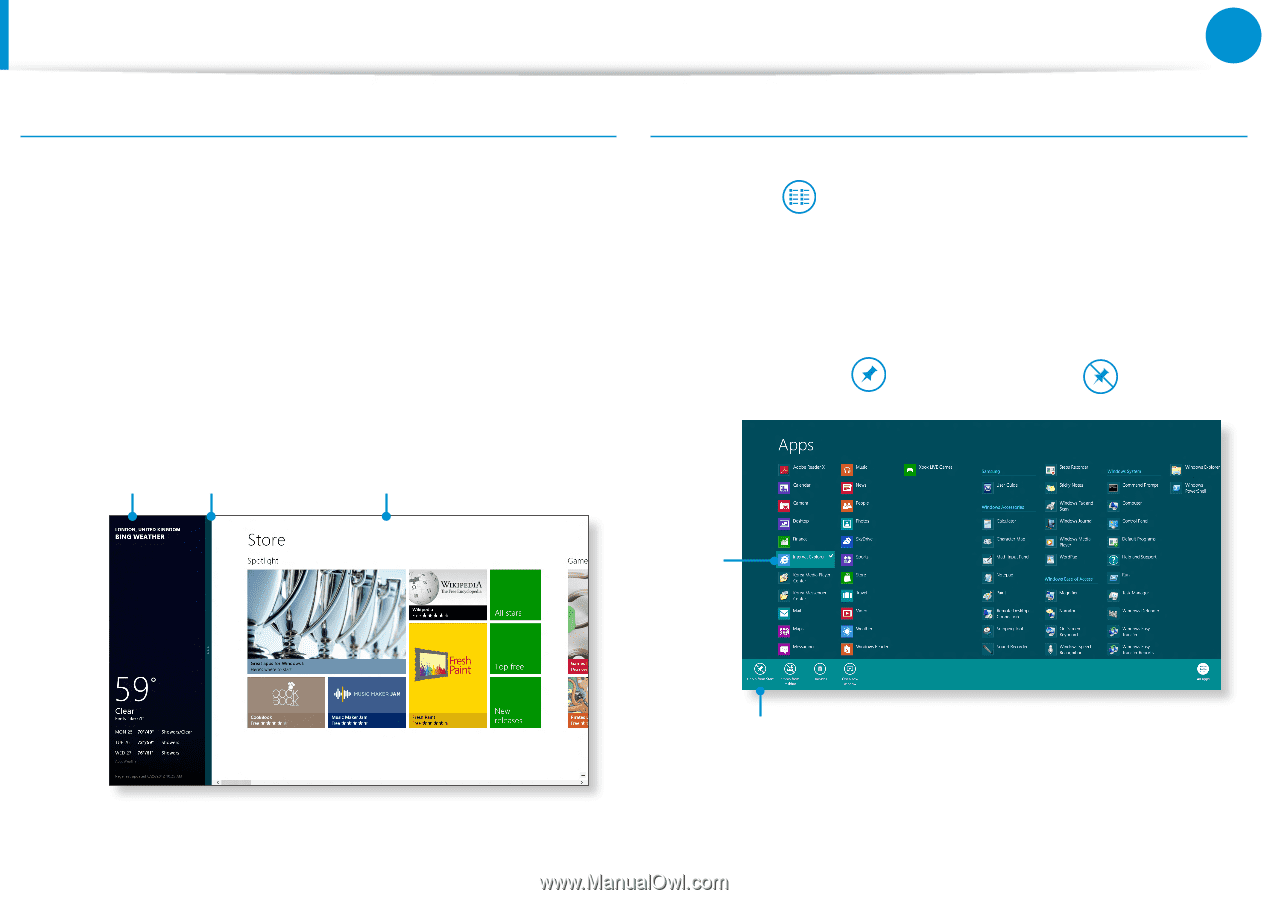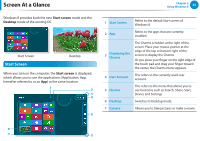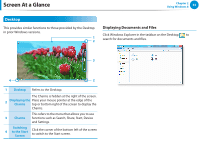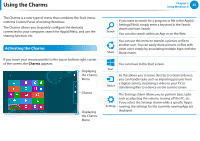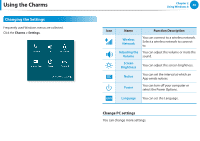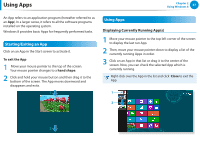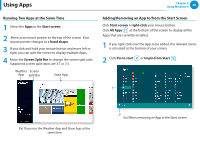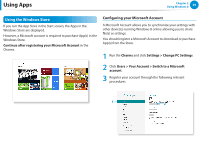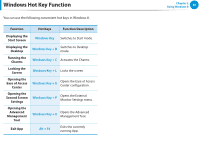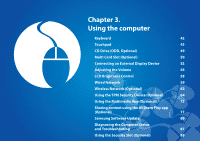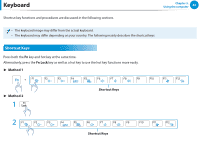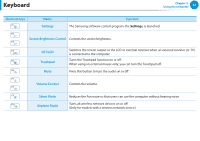Samsung NP365E5C User Manual Windows 7 User Manual Ver.1.2 (English) - Page 39
Running Two Apps at the Same Time, Adding/Removing an App to/from the Start Screen, Start screen
 |
View all Samsung NP365E5C manuals
Add to My Manuals
Save this manual to your list of manuals |
Page 39 highlights
Using Apps Chapter 2 Using Windows 8 38 Running Two Apps at the Same Time 1 Select the Apps in the Start screen. 2 Move your mouse pointer to the top of the screen. Your mouse pointer changes to a hand shape. 3 If you click and hold your mouse button and move left or right, you can split the screen to display multiple Apps. 4 Move the Screen Split Bar to change the screen split ratio. Supported screen split ratios are 3:7 or 7:3. Weather Screen App Split Bar Store App Adding/Removing an App to/from the Start Screen Click Start screen > right-click your mouse button. Click All Apps at the bottom of the screen to display all the Apps that are currently installed. 1 If you right-click over the App to be added, the relevant menu is activated at the bottom of your screen. 2 Click Pin to start or Unpin from Start . 1 Ex) If you run the Weather App and Store App at the  same time 2 Ex) When removing an App in the Start screen