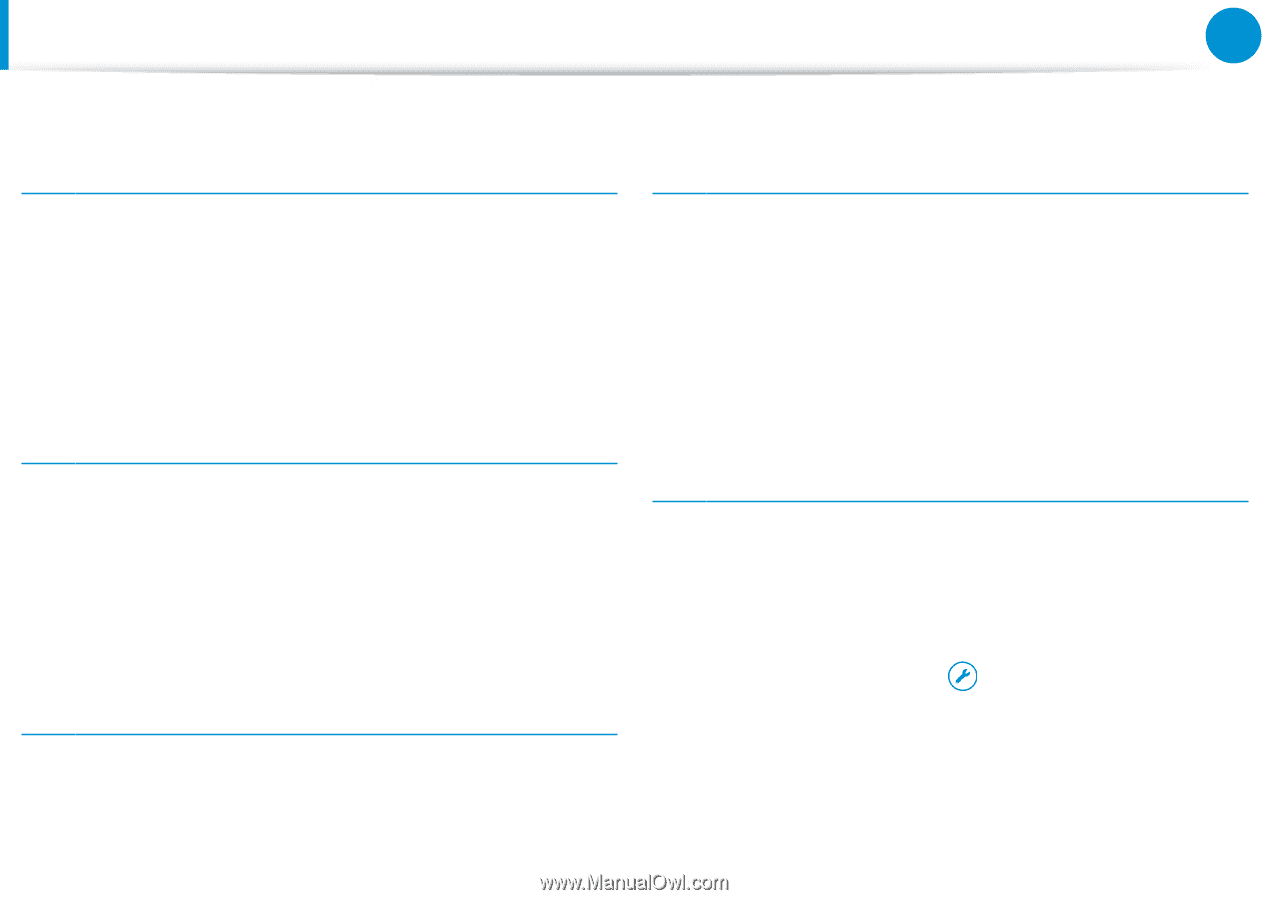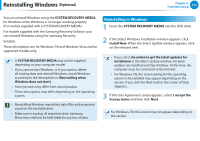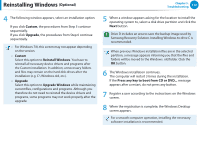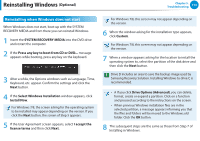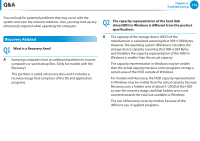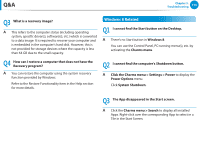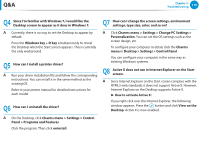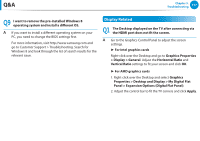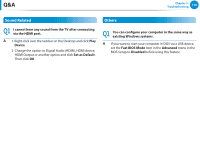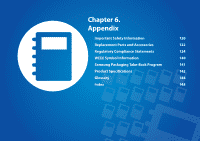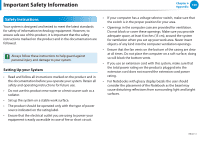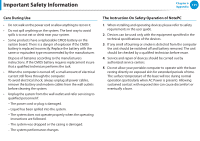Samsung NP365E5C User Manual Windows 7 User Manual Ver.1.2 (English) - Page 117
Charms menu > Settings > Change PC Settings >, Desktop > Settings > Control Panel
 |
View all Samsung NP365E5C manuals
Add to My Manuals
Save this manual to your list of manuals |
Page 117 highlights
Q&A Chapter 5. Troubleshooting 116 Q4 Since I'm familiar with Windows 7, I would like the Desktop screen to appear as it does in Windows 7. Q7 How can I change the screen settings, environment settings, type size, color, and so on? A Currently, there is no way to set the Desktop to appear by default. Press the Windows key + D key simultaneously to reveal the Desktop when the Start screen appears. This is currently the only workaround. Q5 How can I install a printer driver? A Run your driver installation file and follow the corresponding instructions. You can install it in the same method as the existing OS. Refer to your printer manual for detailed instructions for each model. Q6 How can I uninstall the driver? A Click Charms menu > Settings > Change PC Settings > Personalization. You can set the OS settings such as the screen design, etc. To configure your computer in detail, click the Charms menu in Desktop > Settings > Control Panel. You can configure your computer in the same way as existing Windows systems. Q8 Active X does not run in Internet Explorer on the Start screen. A Since Internet Explorer on the Start screen complies with the HTML5 web standards, it does not support Active X. However, Internet Explorer on the Desktop supports Active X. ► How to activate Active X: If you right-click over the Internet Explorer, the following window appears. Press the button and click View on the Desktop. Active X is now enabled. A On the Desktop, click Charms menu > Settings > Control Panel > Programs and Features. Click the program. Then click uninstall.