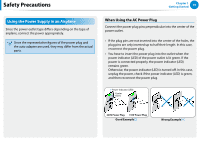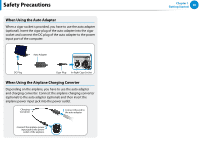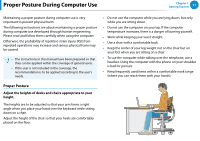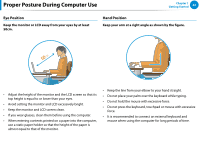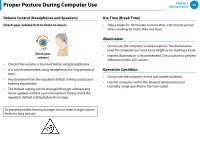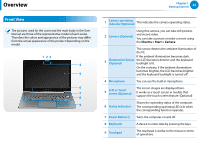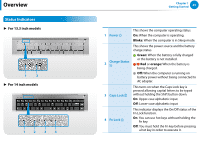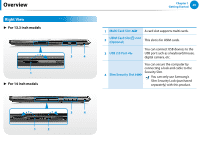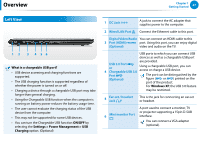Samsung NP740U3E User Manual Windows 8 Ver.1.2 (English) - Page 25
Overview, Front View - screen
 |
View all Samsung NP740U3E manuals
Add to My Manuals
Save this manual to your list of manuals |
Page 25 highlights
Overview Front View The pictures used for the cover and the main body in the User Manual are those of the representative model of each series. Therefore the colors and appearance of the pictures may differ from the actual appearance of the product depending on the model. 1 23 4 5 6 7 8 9 Chapter 1 Getting Started 24 1 Camera operating indicator (Optional) This indicates the camera operating status. 2 Camera (Optional) Using this camera, you can take still pictures and record video. You can take a picture or make a movie using the Charms > Start > Camera. This sensor detects the ambient illumination of the PC. If the ambient illumination becomes dark, 3 Illumination Sensor (Optional) the LCD becomes dimmer and the keyboard backlight is lit. On the contrary, if the ambient illumination becomes brighter, the LCD becomes brighter and the keyboard backlight is turned off. 4 Microphone You can use the built-in microphone. 5 LCD or Touch screen (Optional) The screen images are displayed here. It works as a touch screen in models that support the touch screen feature. (Optional) 6 Status Indicators Shows the operating status of the computer. The corresponding operating LED is lit when the corresponding function operates. 7 Power Button Turns the computer on and off. 8 Keyboard A device to enter data by pressing the keys. 9 Touchpad The touchpad is similar to the mouse in terms of operations.