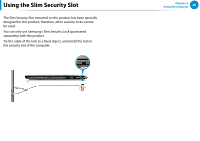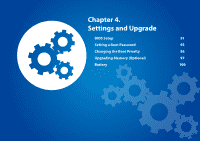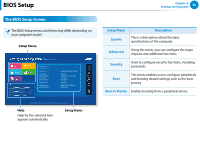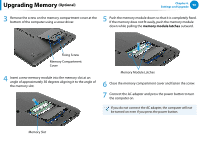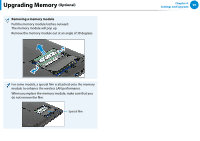Samsung NP740U3E User Manual Windows 8 Ver.1.2 (English) - Page 95
Setting a User Password, Enter, supervisor password, Password on boot
 |
View all Samsung NP740U3E manuals
Add to My Manuals
Save this manual to your list of manuals |
Page 95 highlights
Setting a Boot Password Chapter 4. Settings and Upgrade 94 3 Enter a password, press , re-enter the password for confirmation, and press again. The password can be up to 8 alphanumeric characters. Special characters are not allowed. 4 The supervisor password has been set. The supervisor password is required to turn the computer on or to enter the BIOS Setup. For some models, if the password entered message appears in the Setup Notice window, the settings are not complete until the key is pressed. Setting a User Password Using the User Password, you can turn the computer on but you cannot change the major settings of the BIOS Setup because you cannot enter the BIOS Setup. This helps prevent unauthorized access to the major settings in the BIOS Setup menu. Before configuring a user password, a supervisor password must have been configured. Deactivating the supervisor password also deactivates the user password. Click Set User Password, or press and complete the procedures from Step 3 of Setting a Supervisor Password. Setting Up a Boot Password To setup a boot password, the administrator password (Set Supervisor Password) should be set in advance. Set the Password on boot item to On. Once a boot password is set, you have to enter a password to boot up the computer. Be sure to remember the password for later use.