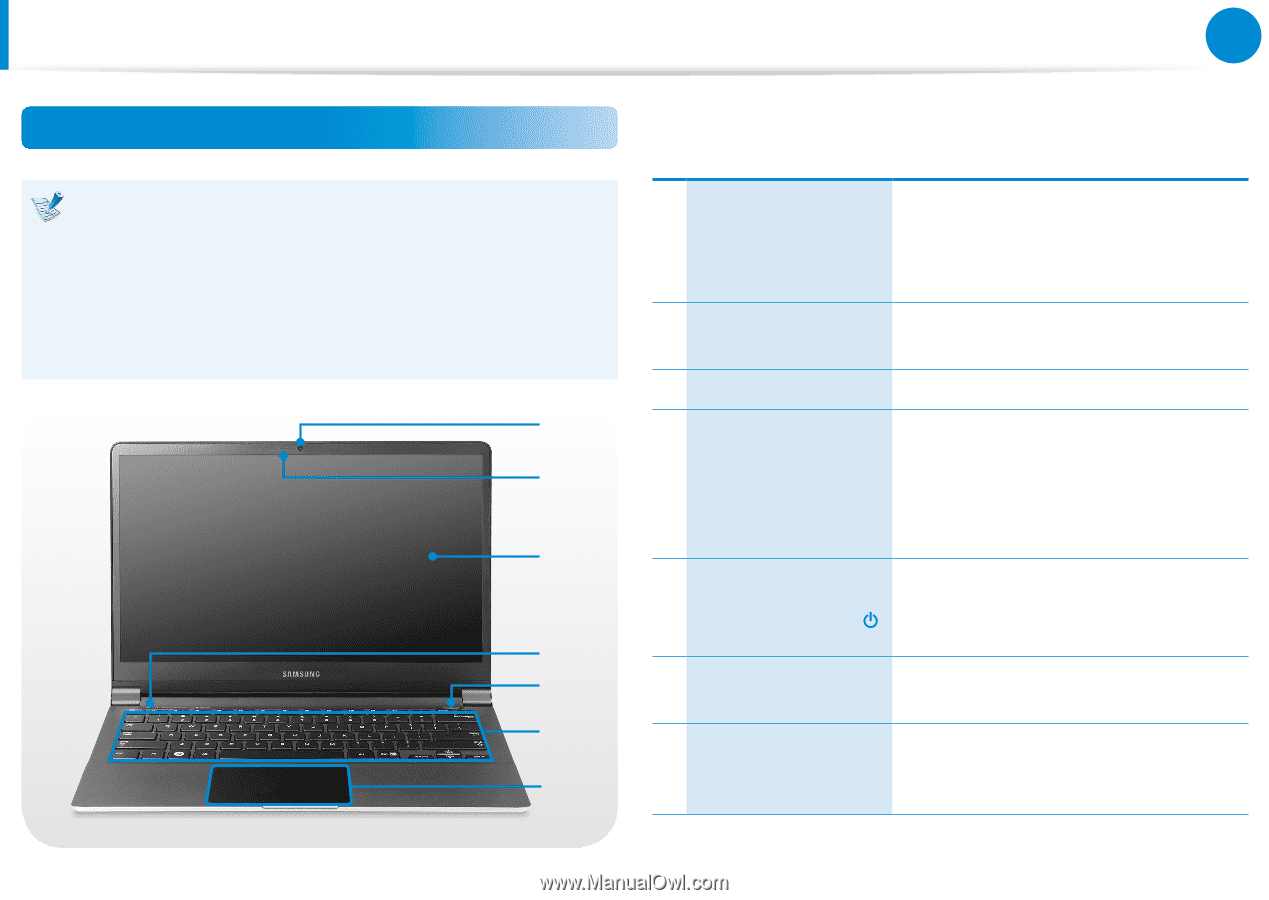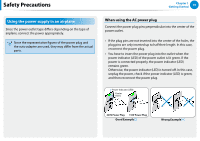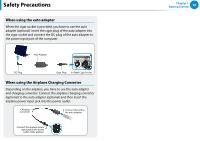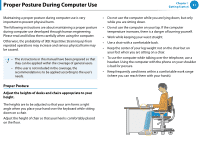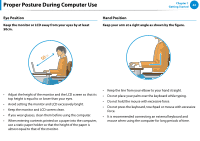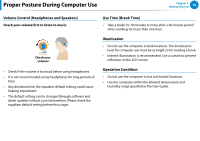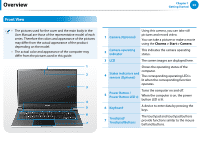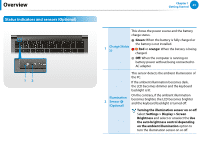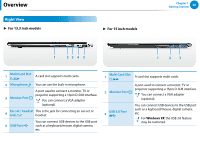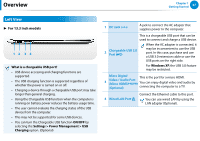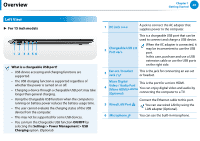Samsung NP900X3E User Manual Windows 8 User Manual Ver.1.3 (English) - Page 25
Overview, Front View - manual
 |
View all Samsung NP900X3E manuals
Add to My Manuals
Save this manual to your list of manuals |
Page 25 highlights
Overview Chapter 1 Getting Started 24 Front View •• The pictures used for the cover and the main body in the User Manual are those of the representative model of each series. Therefore the colors and appearance of the pictures may differ from the actual appearance of the product depending on the model. •• The actual color and appearance of the computer may differ from the pictures used in this guide. 1 2 3 4 5 6 7 1 Camera (Optional) Using this camera, you can take still pictures and record video. You can take a picture or make a movie using the Charms > Start > Camera. 2 Camera operating indicator This indicates the camera operating status. 3 LCD The screen images are displayed here. Shows the operating status of the computer. 4 Status indicators and sensors (Optional) The corresponding operating LED is lit when the corresponding function operates. 5 Power Button / Power Button LED Turns the computer on and off. When the computer is on, the power button LED is lit. 6 Keyboard A device to enter data by pressing the keys. 7 Touchpad/ Touchpad Buttons The touchpad and touchpad buttons provide functions similar to the mouse ball and buttons.