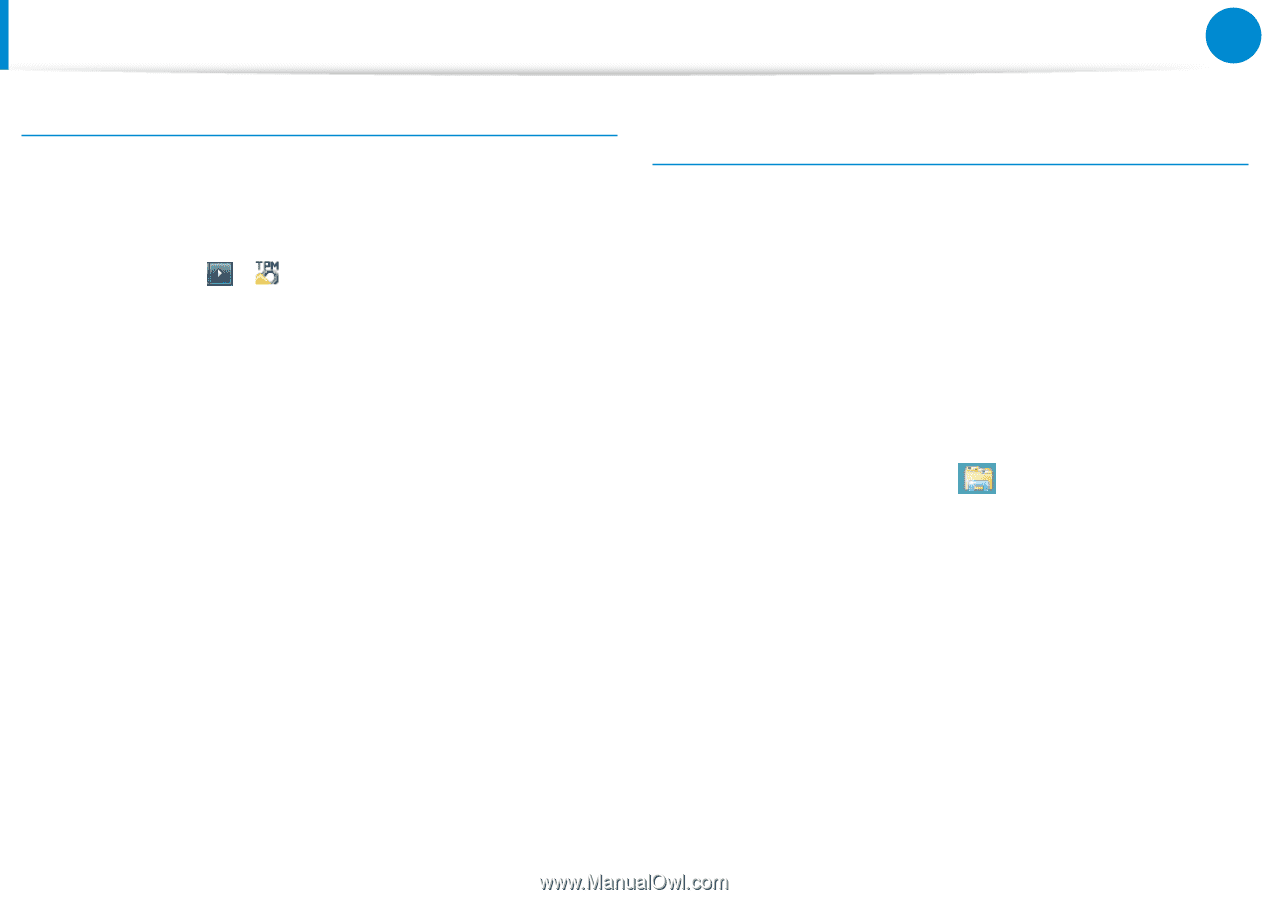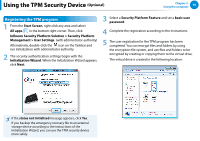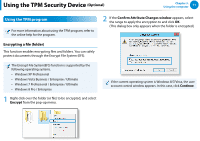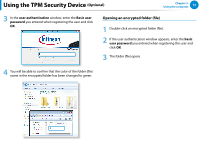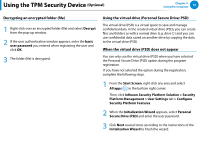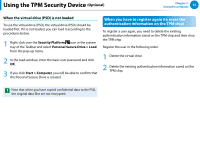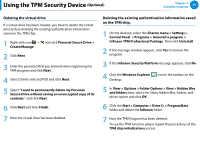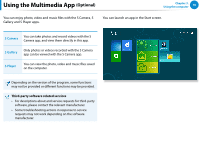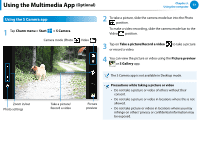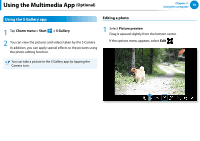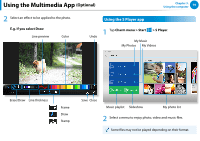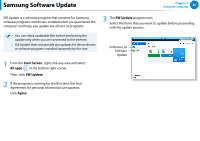Samsung NP900X3E User Manual Windows 8 User Manual Ver.1.3 (English) - Page 76
Optional, Deleting the virtual drive, Deleting the existing authentication information saved
 |
View all Samsung NP900X3E manuals
Add to My Manuals
Save this manual to your list of manuals |
Page 76 highlights
Using the TPM Security Device (Optional) Chapter 3. Using the computer 75 Deleting the virtual drive If a virtual drive has been created, you have to delete the virtual drive before deleting the existing authentication information saved on the TPM chip. 1 Right-click over > and click Personal Secure Drive > Create/Manage. 2 Click Next. 3 Enter the password that you entered when registering the TPM program and click Next. 4 Select Delete selected PSD and click Next. 5 Select "I want to permanently delete my Personal Secure Drive without saving an unencrypted copy of its contents." and click Next. 6 Click Next and then Finish. 7 Now the virtual drive has been deleted. Deleting the existing authentication information saved on the TPM chip. 1 On the desktop, select the Charms menu > Settings > Control Panel > Programs > Uninstall a program > Infineon TPM Professional Package. Then click Uninstall. 2 If the message window appears, click Yes to remove the program. 3 If the Infineon Security Platform message appears, click No. 4 Click the Windows Explorer Desktop. icon in the taskbar on the 5 In View > Options > Folder Options > View > Hidden files and folders item, select the Show hidden files, folders, and drives option and click OK. 6 Click the Start > Computer > Drive C: > ProgramData folder and delete the Infineon folder. 7 Now the TPM Program has been deleted. To use the TPM function, please repeat the procedures of the TPM chip initialization process.