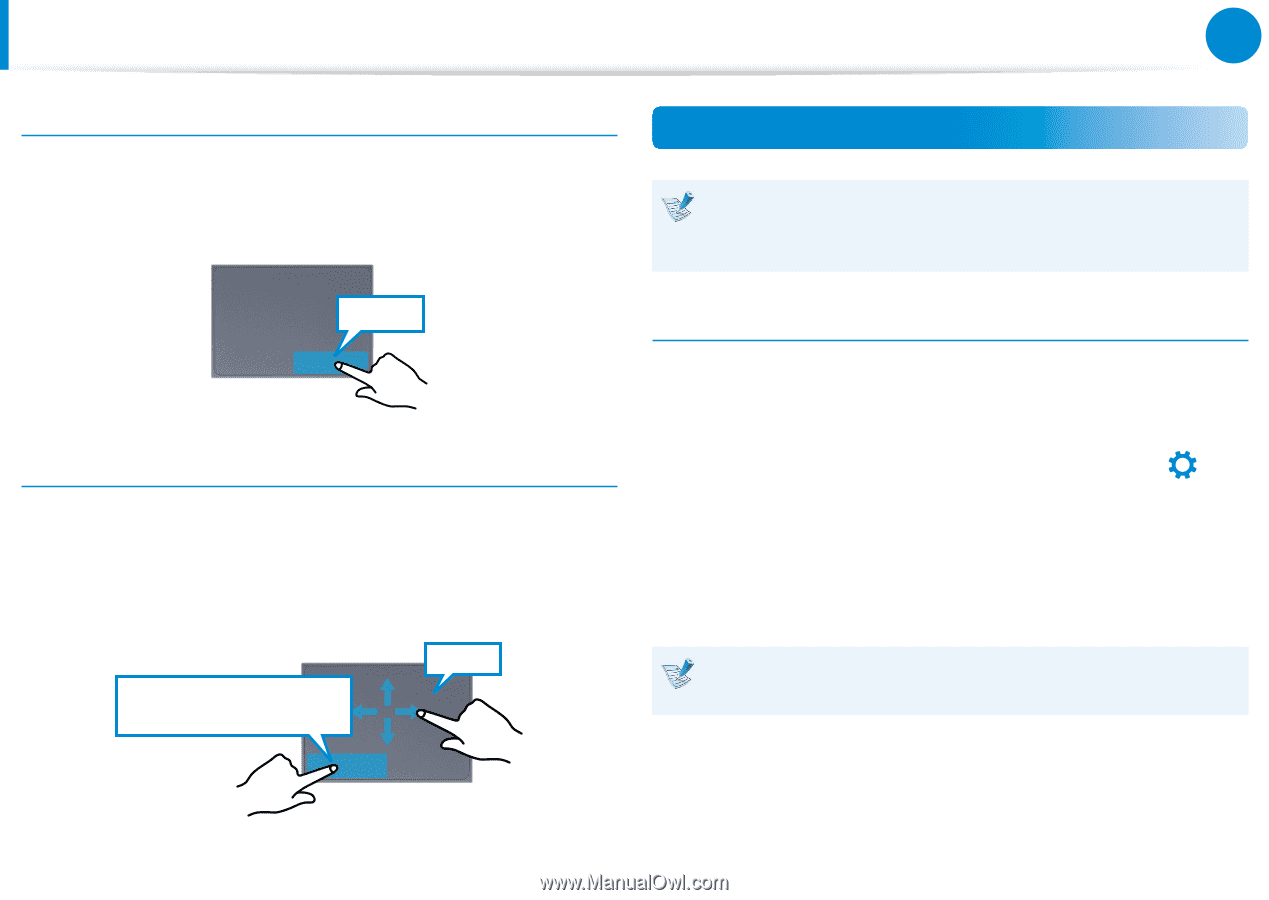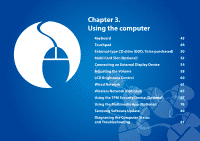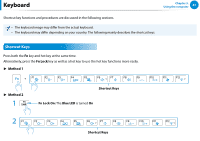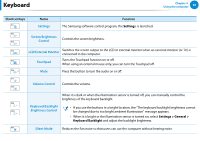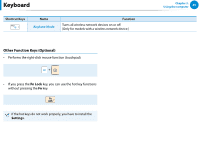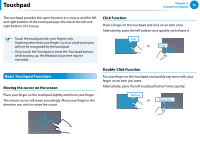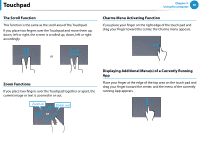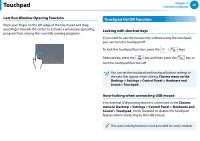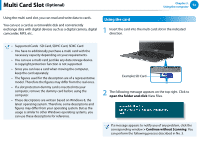Samsung NP900X3E User Manual Windows 8 User Manual Ver.1.3 (English) - Page 48
The Gesture Function of the Touchpad Optional, Right Button Function, Drag Function
 |
View all Samsung NP900X3E manuals
Add to My Manuals
Save this manual to your list of manuals |
Page 48 highlights
Touchpad Chapter 3. Using the computer 47 Right Button Function This corresponds to clicking the right mouse button. Press the right touchpad button once. The corresponding pop-up menu appears. Click The Gesture Function of the Touchpad (Optional) The Touchpad Gesture function may not be provided a검n색d the version of the function may differ depending on the model. Some usage procedures may differ depending on the version. 공유 Configuring the Gesture Function 시작 Some gesture functions may not be configured. In this case, you can configure them using the following path. 장치 Drag Function Dragging refers to moving an item to another place after selecting it. Press and hold down the left touchpad button over an item you want to drag and move the item to the new location. 1 On the Desktop, click the Charms menu > Settings > Control Panel > Hardware and Sound > Touchpad설ic정on. 2 When the Touchpad Settings window appears, click the corresponding item in the Select an Item to Configure setting to select the checkbox for the corresponding item. Holding down the left touchpad button Move To cancel the Gesture function, deselect the checkbox for the corresponding item in the Touchpad Settings window.