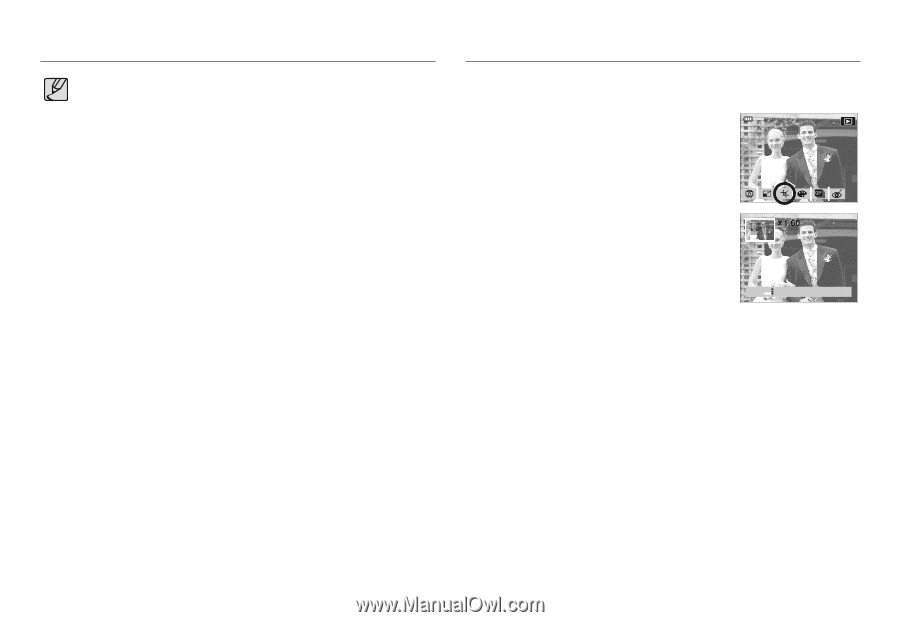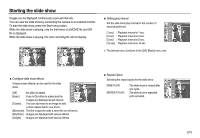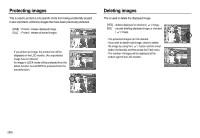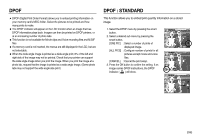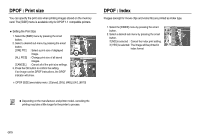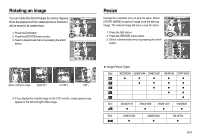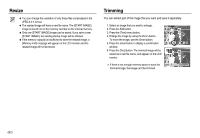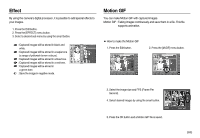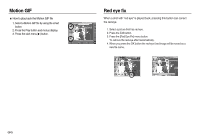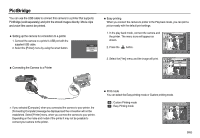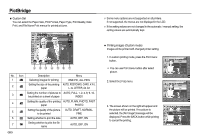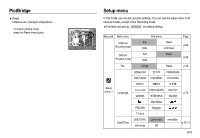Samsung NV15 User Manual - Page 63
Resize, Trimming
 |
UPC - 044701008316
View all Samsung NV15 manuals
Add to My Manuals
Save this manual to your list of manuals |
Page 63 highlights
Resize ● You can change the resolution of only those files compressed in the JPEG 4:2:2 format. ● The resized image will have a new file name. The [START IMAGE] image is stored not on the memory card but on the internal memory. ● Only one [START IMAGE] image can be saved. If you save a new [START IMAGE], the existing startup image will be deleted. ● If the memory capacity is insufficient to store the resized image, a [Memory Full!] message will appear on the LCD monitor and the resized image will not be stored. Trimming You can extract part of the image that you want and save it separately. 1. Select an image that you want to enlarge. 2. Press the Edit button. 3. Press the [Trim] menu button. 4. Enlarge the image by using the Zoom button. To move the image, use the Smart button. 5. Press the smart button to display a confirmation window. 6. Press the [Yes] button. The trimmed image will be saved as a new file name, and appear on the LCD monitor. 100-0151 TRIM ※ If there is not enough memory space to save the Trim: trimmed image, the image can't be trimmed. Cancel:BACK 《62》