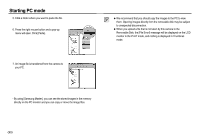Samsung NV15 User Manual - Page 93
Setting up the USB Driver for MAC, Using the USB Driver for MAC, Removing the USB Driver for Windows
 |
UPC - 044701008316
View all Samsung NV15 manuals
Add to My Manuals
Save this manual to your list of manuals |
Page 93 highlights
Setting up the USB Driver for MAC 1. A USB Driver for MAC is not included with the software CD as MAC OS supports the camera driver. 2. Check the MAC OS version during start-up. This camera is compatible with MAC OS 9.0 ~ 10.4. 3. Connect the camera to the Macintosh and turn the camera power on. 4. A new icon will be displayed on the desktop after connecting the camera to the MAC. Removing the USB Driver for Windows 98SE To remove the USB driver, refer to the process shown below. 1. Connect the camera to your PC and turn them on. 2. Check whether the Removable Disk is on the [My Computer]. 3. Remove the [Samsung Digital Camera] on the Device manager. Using the USB Driver for MAC 1. Double click a new icon on the desktop and the folder in the memory will be displayed. 2. Select an image file and copy or move it to MAC. 4. Disconnect the USB cable. 5. Remove the [Samsung USB Driver] on the Add / Remove Programs Properties. ● For Mac OS 10.0 or later : First complete uploading from computer to camera and then remove the removable disk with the Extract command. 《92》 6. Uninstallation is complete.