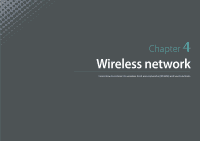Samsung NX300 User Manual Ver.1.0 (English) - Page 118
Editing photos, Cropping a photo
 |
View all Samsung NX300 manuals
Add to My Manuals
Save this manual to your list of manuals |
Page 118 highlights
Playback/Editing Editing photos Perform photo editing tasks, such as resizing, rotating, or reducing red-eye effects. Edited photos are saved as new files under different file names. Photos captured in some modes cannot be edited with the Image Edit function. To edit images, In Playback mode, scroll to a photo, and then touch → an option. • You can also edit images in Playback mode by selecting a photo, and then pressing [f] or [m] → Edit Image. • Some images may not be edited with the Image Edit function. In this case, use a supplied image editing software. • The camera will save edited photos as new files. • When you edit photos, the camera will automatically convert them to a lower resolution. Photos that you rotate or resize manually are not automatically converted to a lower resolution. • You cannot edit photos while viewing files as a folder. Open the folder and select a photo to edit each photo. Cropping a photo 1 Touch → . 2 Drag the corners of the box to adjust the size of the area. 3 Drag the box to move the location of the area. 4 Touch OK. 5 Touch to save. 117